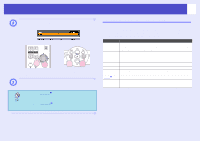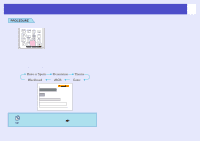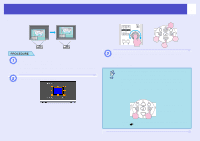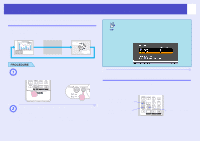Epson V11H179020 User Manual - Page 20
Changing the Projected Image (Source Search)
 |
UPC - 010343853997
View all Epson V11H179020 manuals
Add to My Manuals
Save this manual to your list of manuals |
Page 20 highlights
Changing the Projected Image (Source Search) 20 Automatically Detect Incoming Signals and Change the Projected Image (Source Search) The picture signal input from the connected equipment is automatically detected and projected. Computer S-Video Video Skip • When your video equipment is connected, start playback. • The following screen is displayed when there is only one input signal, which is already selected, or when no picture signal is input. You can choose the input source from this screen. PROCEDURE A Perform the Source Search. Remote control Control panel B The screen being searched for is displayed, and then the image is projected. When two or more pieces of equipment are connected, press the [Source Search] button until the target image is projected. Changing Directly from the Remote Control You can use the remote control to change directly to the target input source. Remote Control Changes to the image from the Computer port. Changes to the image from the S-Video port. Changes to the image from the Video port.