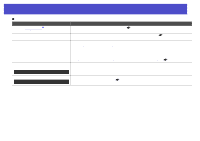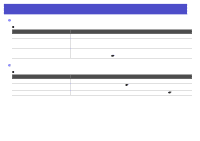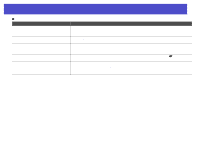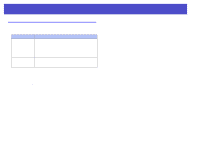Epson V11H179020 User Manual - Page 51
Sync., Tracking, Has the focus been adjusted correctly?
 |
UPC - 010343853997
View all Epson V11H179020 manuals
Add to My Manuals
Save this manual to your list of manuals |
Page 51 highlights
Problem Solving 51 Images are fuzzy or out of focus Check Has the focus been adjusted correctly? Is the lens cover still attached? Is the projector at the correct distance? Is the keystone adjustment value too large? Is the zoom adjustment value too small? Has condensation formed on the lens? Remedy Turn the focus ring on the projector to adjust the focus. Remove the lens cover. The recommended projection distance ranges from 2.9 ft (87 cm) to 39.8 ft (1212 cm). (See the Quick Setup sheet) Decrease the projection angle to reduce the amount of keystone correction. Enlarge the zoom adjustment value. If the projector is suddenly taken from a cold environment to a warm environment or if sudden ambient temperature changes occur, condensation may form on the surface of the lens, and this may cause the images to appear fuzzy. Set the projector up in the room approximately one hour before it is to be used. If condensation forms on the lens, turn the power off and wait for the condensation to disappear. Interference or distortion appears in images Check Remedy Are the image signal format settings correct? If a composite videog or S-Videog source is connected to the projector, use the "Video Signal" menu command to select the signal format. "Signal" - "Video Signal" sp.36 Only when projecting images from a video source Are the cables connected correctly? Check that all of the cables required for projection are securely connected. (See the Quick Setup sheet) Is an extension cable being used? If an extension cable is used, electrical interference may affect the signals. Use the accessory cables and check if this helps. Has the correct resolution been selected? Set the computer so that the signals that are output are compatible with this projector. Only when projecting computer images "List of Supported Monitor Displays" sp.73 (See your computer documentation) Have the "Sync.g" and "Trackingg" settings been adjusted correctly? Computer and RGB video signals only Press the [Auto] button on the remote control or the [Enter] button on the projector's control panel to carry out automatic adjustment. If the images have not been adjusted correctly after using automatic adjustment, you can make the adjustments using the "Sync." and "Tracking" menus. sp.14, p.15