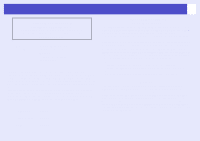Epson V11H179020 User Manual - Page 83
A/V Mute] button, Color Mode] button
 |
UPC - 010343853997
View all Epson V11H179020 manuals
Add to My Manuals
Save this manual to your list of manuals |
Page 83 highlights
Part Names and Functions Remote Control • [Page down][Page up] buttons sp.26 When using the remote control as a wireless mouse, press these buttons to scroll back and forth through pages in a PowerPoint file. • [E-Zoom] button ( ) ( ) sp.24 [ ]:Enlarges parts of images without changing the size of the projection area. [ ]:Reduces the part of images that have been enlarged using the [ ] button. • [Enter] button sp.26, p.34 Accepts a menu or help item or displays the next screen or menu when viewing a configuration menu or help menu. Acts as a mouse left-click when using the wireless mouse function. • [Esc] button sp.26, p.34 Stops the current function. Displays the previous screen or menu while viewing a configuration menu. Acts as a mouse right-click when using the wireless mouse function. • [Pointer] button sp.23 Press to indicate part of an image being projected as part of a presentation. • [A/V Mute] button sp.22 The audio and video are turned turn on or off each time the button is pressed. • [Computer] button sp.20 Switches to images from the Computer port. • [S-Video] button sp.20 • Switches to images from the S-Video port. • [Video] button sp.20 Switches to images from the Video port. • [Auto] button sp.20 Automatically adjusts and optimises analogue RGB computer video signals. • Remote control light-emitting area (See the Quick Setup sheet) Outputs remote control signals. • [Power] button (See the Quick Setup sheet) Turns the projector power on and off. • [ ] buttons sp.26, p.34 When a configuration menu or help menu is displayed, these buttons select menu items and setting values. When the wireless mouse function is activated, tilting this button moves the pointer in the direction of tilt. • [Freeze] button sp.22 Images are paused or unpaused each time the button is pressed. • [Num] button sp.28 This is used when entering and changing passwords. • [Color Mode] button sp.16 Changing the colour mode. When you press the button, the colour modes change in the following order. • [Menu] button sp.34 Displays and closes the configuration menu. • [Resize] button sp.23 When component videog, composite videog or S-Videog signals are being projected, the aspect ratiog changes each time this button is pressed. • [Help] button sp.43 Displays and closes the help, which shows solutions if a problem occurs. • [Volume] buttons sp.19 Adjust the sound volume. • [Search] button sp.20 The input source is automatically searched for in the following order, and the input image from the connected equipment is projected. Computer port S-Video port Video port • Numeric buttons sp.28 Use these buttons to enter a password when using Password Protect.