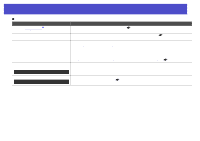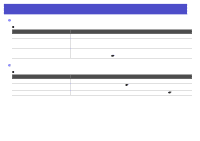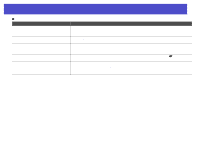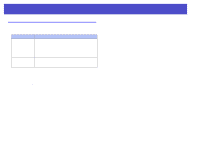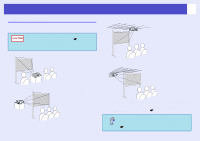Epson V11H179020 User Manual - Page 53
Signal - Video Signal, Settings - Brightness Control
 |
UPC - 010343853997
View all Epson V11H179020 manuals
Add to My Manuals
Save this manual to your list of manuals |
Page 53 highlights
Problem Solving 53 Image colors are not right Check Do the input signal settings match the signals from the connected device? Has the image brightness been adjusted correctly? Are the cables connected correctly? Has the image contrastg been adjusted correctly? Has the color been adjusted correctly? Have the color intensity and tint been adjusted correctly? Only when projecting images from a video source Remedy If a composite videog or S-Videog source is connected to the projector, use the "Video Signal" menu command to select the video signal format. "Signal" - "Video Signal" sp.36 Use the "Brightness" menu command to adjust the brightness. "Image" - "Brightness" sp.35 Check that all of the cables required for projection are securely connected. (See the Quick Setup sheet.) Use the "Contrast" menu command to adjust the contrast. "Image" - "Contrast" sp.35 Use the "Color Adjustment" menu command to adjust the color. "Image" - "Color Adjustment" sp.35 Use the "Color Intensity" and "Tint" menu commands to adjust the color and tint. "Image" - "Color Intensity," "Tint" sp.35 Images appear dark Check Remedy Have the image brightness and luminance Use the "Brightness" and "Brightness Control" menu commands to adjust the brightness and luminance. been adjusted correctly? "Image" - "Brightness" sp.35 "Settings" - "Brightness Control" sp.37 Has the image contrastg been adjusted Use the "Contrast" menu command to adjust the contrast. "Image" - "Contrast" sp.35 correctly? Is the lamp due for replacement? When the lamp is nearly due for replacement, the images will become darker and the color quality will become poorer. When this happens, the lamp should be replaced with a new one. sp.61 Nothing appears on the external monitor Check Are images from a port other than the Computer port being projected? Remedy The only images that can be displayed on an external monitor are those from the Computer port. You cannot output video equipment images to an external monitor. sp.68