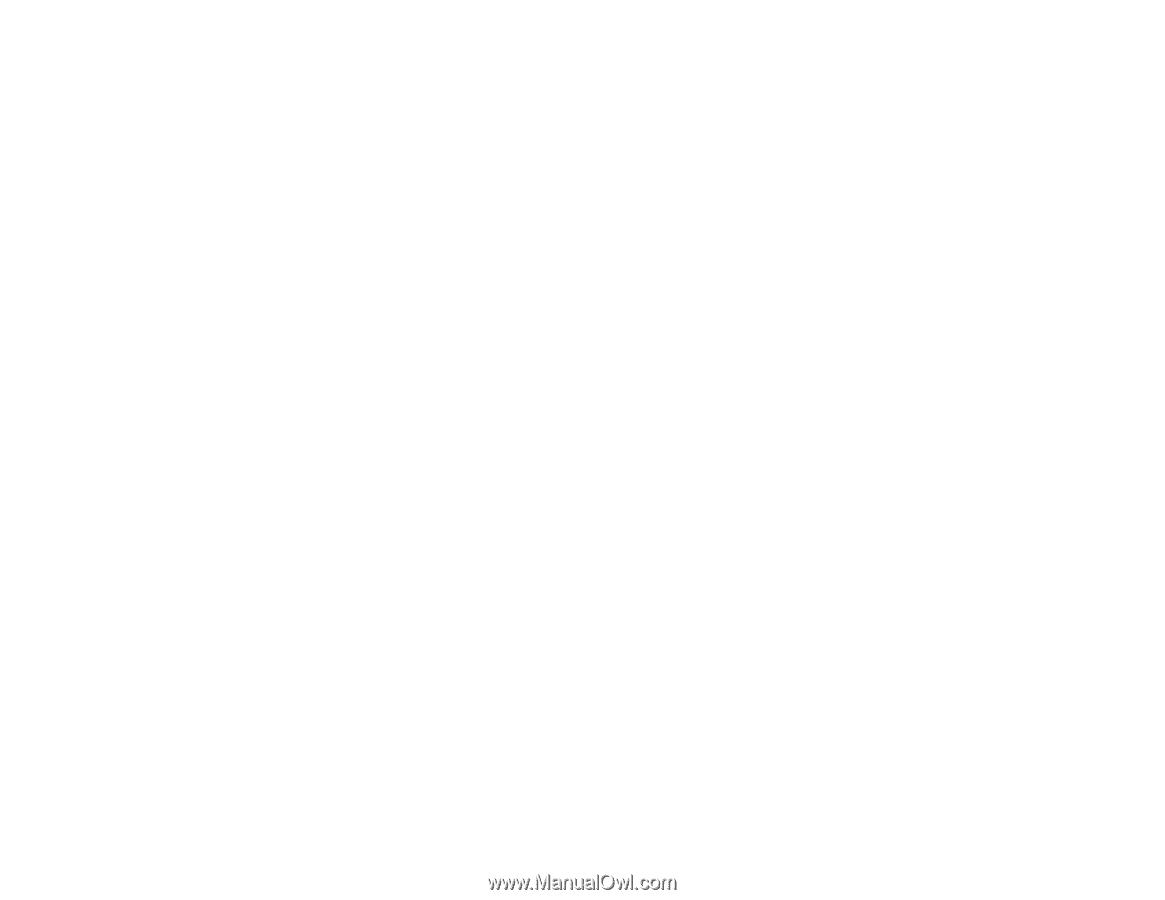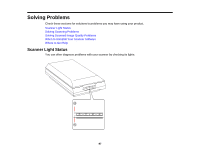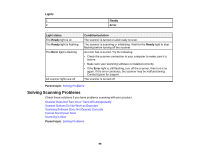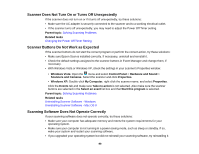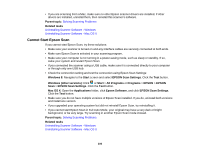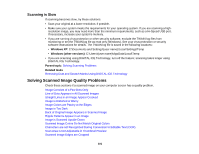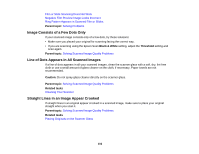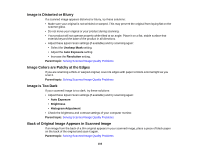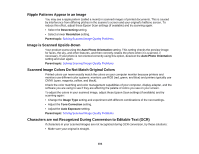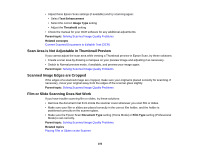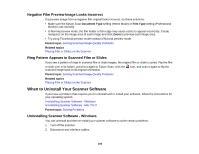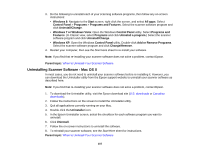Epson V550 Users Guide - Page 102
Image Consists of a Few Dots Only, Line of Dots Appears in All Scanned Images
 |
View all Epson V550 manuals
Add to My Manuals
Save this manual to your list of manuals |
Page 102 highlights
Film or Slide Scanning Does Not Work Negative Film Preview Image Looks Incorrect Ring Pattern Appears in Scanned Film or Slides Parent topic: Solving Problems Image Consists of a Few Dots Only If your scanned image consists only of a few dots, try these solutions: • Make sure you placed your original for scanning facing the correct way. • If you are scanning using the Epson Scan Black & White setting, adjust the Threshold setting and scan again. Parent topic: Solving Scanned Image Quality Problems Line of Dots Appears in All Scanned Images If a line of dots appears in all your scanned images, clean the scanner glass with a soft, dry, lint-free cloth or use a small amount of glass cleaner on the cloth, if necessary. Paper towels are not recommended. Caution: Do not spray glass cleaner directly on the scanner glass. Parent topic: Solving Scanned Image Quality Problems Related tasks Cleaning Your Scanner Straight Lines in an Image Appear Crooked If straight lines in an original appear crooked in a scanned image, make sure to place your original straight when you scan it. Parent topic: Solving Scanned Image Quality Problems Related tasks Placing Originals on the Scanner Glass 102