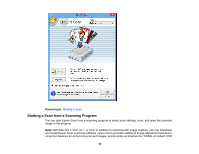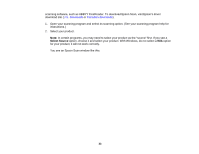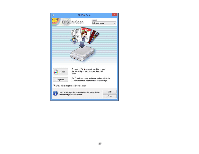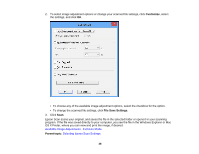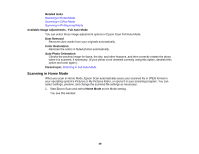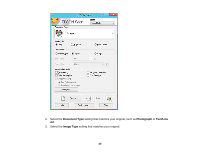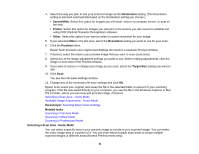Epson V550 Users Guide - Page 36
Scanning in Full Auto Mode, Parent topic, Full Auto Mode
 |
View all Epson V550 manuals
Add to My Manuals
Save this manual to your list of manuals |
Page 36 highlights
Parent topic: Selecting Epson Scan Settings Scanning in Full Auto Mode When you scan in Full Auto Mode, Epson Scan automatically saves your scanned file in JPEG format in your operating system's Pictures or My Pictures folder, or opens it in your scanning program. You can change the scanned file settings and select various image adjustment options before you scan, if necessary. 1. Start Epson Scan and select Full Auto Mode as the Mode setting. You see this window: 36
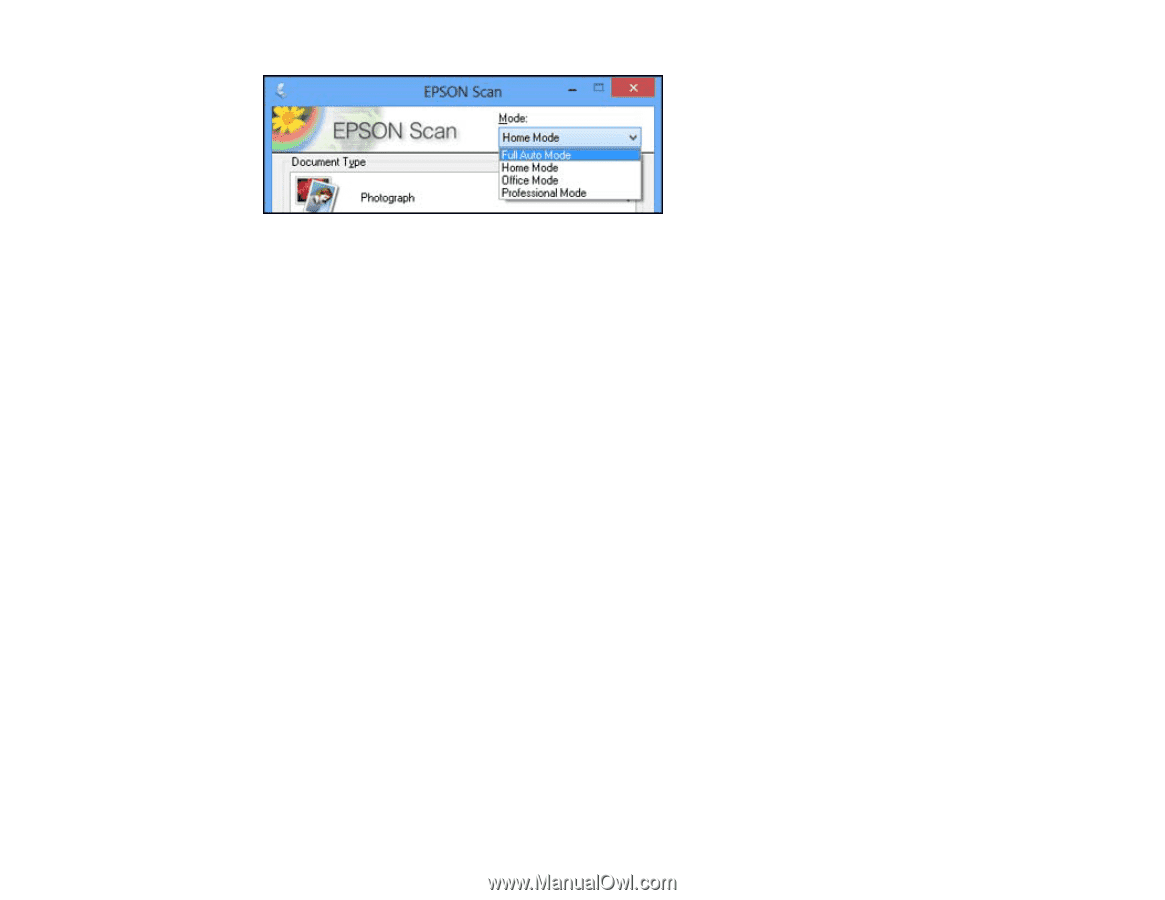
Parent topic:
Selecting Epson Scan Settings
Scanning in Full Auto Mode
When you scan in Full Auto Mode, Epson Scan automatically saves your scanned file in JPEG format in
your operating system's Pictures or My Pictures folder, or opens it in your scanning program. You can
change the scanned file settings and select various image adjustment options before you scan, if
necessary.
1.
Start Epson Scan and select
Full Auto Mode
as the Mode setting.
You see this window:
36