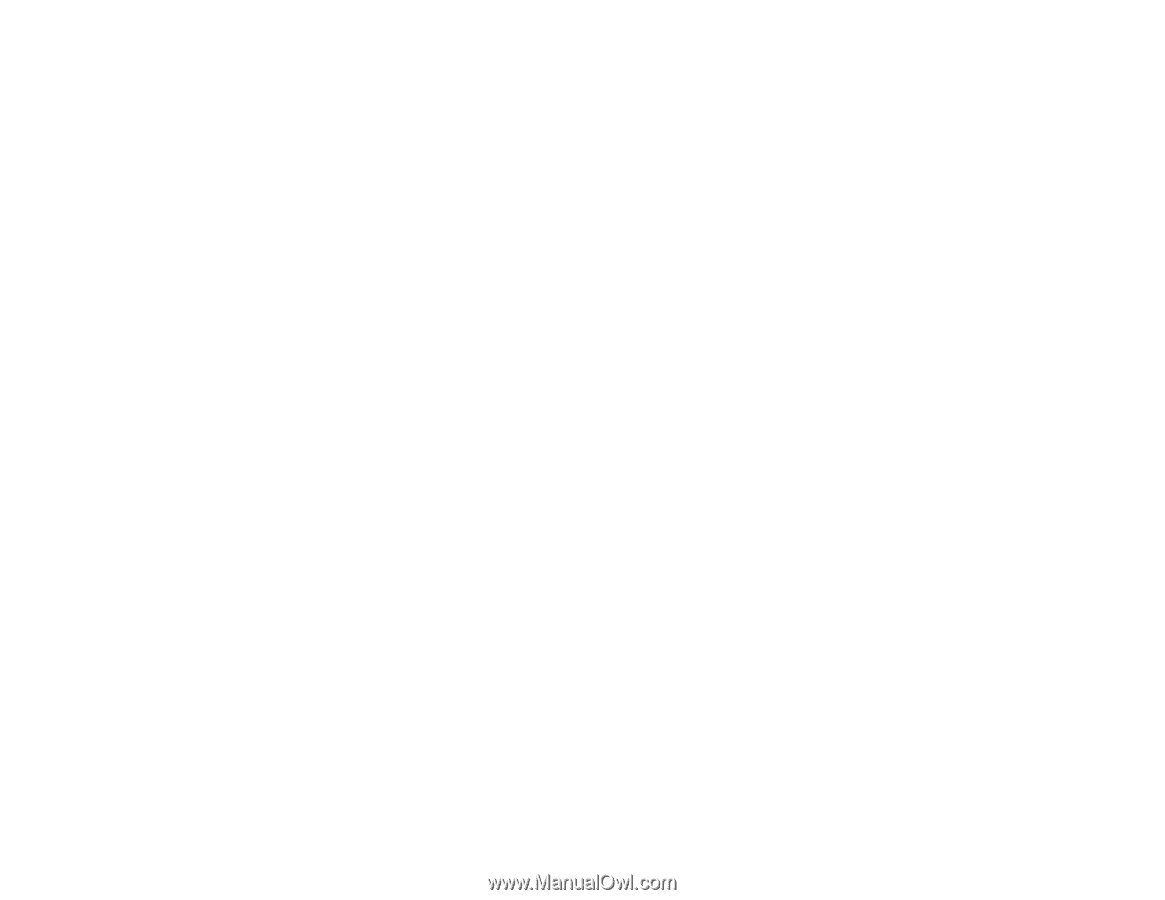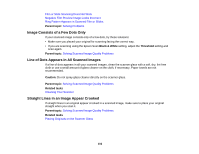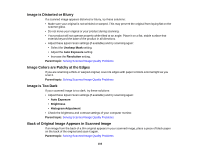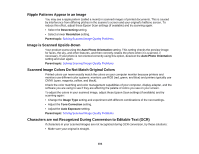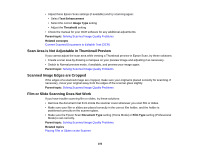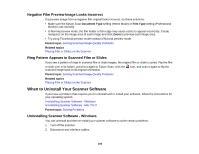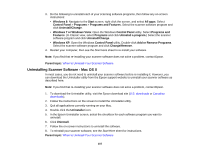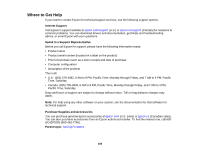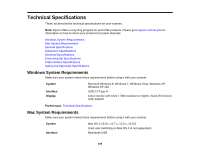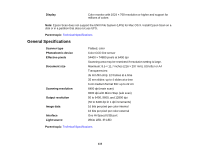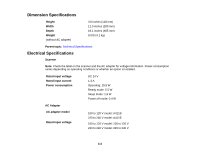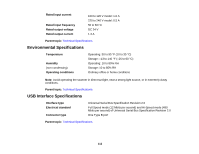Epson V550 Users Guide - Page 107
Uninstalling Scanner Software - Mac OS X, Windows 7 or Windows Vista
 |
View all Epson V550 manuals
Add to My Manuals
Save this manual to your list of manuals |
Page 107 highlights
3. Do the following to uninstall each of your scanning software programs, then follow any on-screen instructions: • Windows 8: Navigate to the Start screen, right-click the screen, and select All apps. Select Control Panel > Programs > Programs and Features. Select the scanner software program and click Uninstall/Change. • Windows 7 or Windows Vista: Open the Windows Control Panel utility. Select Programs and Features. (In Classic view, select Programs and click Uninstall a program.) Select the scanner software program and click Uninstall/Change. • Windows XP: Open the Windows Control Panel utility. Double-click Add or Remove Programs. Select the scanner software program and click Change/Remove. 4. Restart your computer, then see the Start Here sheet to re-install your software. Note: If you find that re-installing your scanner software does not solve a problem, contact Epson. Parent topic: When to Uninstall Your Scanner Software Uninstalling Scanner Software - Mac OS X In most cases, you do not need to uninstall your scanner software before re-installing it. However, you can download the Uninstaller utility from the Epson support website to uninstall your scanner software as described here. Note: If you find that re-installing your scanner software does not solve a problem, contact Epson. 1. To download the Uninstaller utility, visit the Epson download site (U.S. downloads or Canadian downloads). 2. Follow the instructions on the screen to install the Uninstaller utility. 3. Quit all applications currently running on your Mac. 4. Double-click the Uninstaller icon. 5. In the Epson Uninstaller screen, select the checkbox for each software program you want to uninstall. 6. Click Uninstall. 7. Follow the on-screen instructions to uninstall the software. 8. To reinstall your scanner software, see the Start Here sheet for instructions. Parent topic: When to Uninstall Your Scanner Software 107