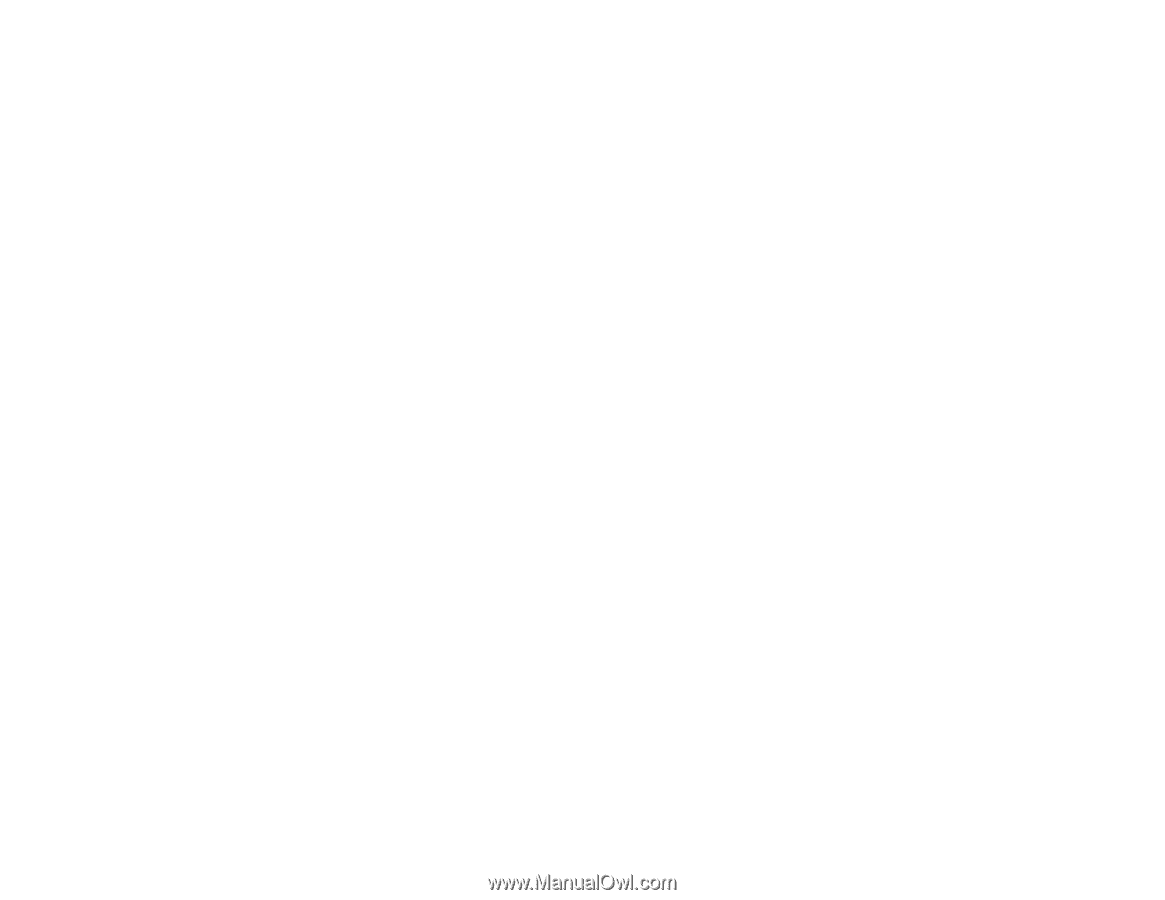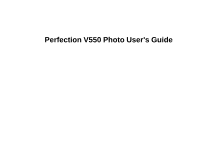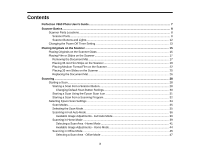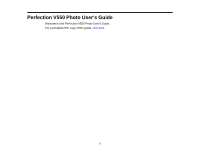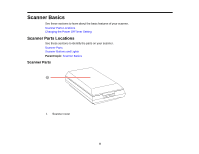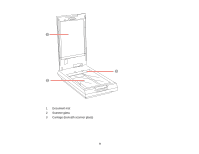Available Image Adjustments - Office Mode
.............................................................................
49
Scanning in Professional Mode
.....................................................................................................
50
Available Image Types - Professional Mode
.............................................................................
52
Available Image Adjustments - Professional Mode
...................................................................
53
Selecting a Scan Size - Professional Mode
...............................................................................
55
Image Preview Guidelines
.............................................................................................................
58
Scan Resolution Guidelines
..........................................................................................................
58
Selecting Scan File Settings
..........................................................................................................
59
Available Scanned File Types and Optional Settings
................................................................
60
Scanning Special Projects
..................................................................................................................
61
Scanning to Facebook and Other Destinations
.............................................................................
62
Starting a Scan Using Easy Photo Scan
...................................................................................
62
Uploading Scanned Images to Facebook
.................................................................................
64
Uploading Scanned Images to Picasa
......................................................................................
66
Uploading Scanned Images to Evernote
...................................................................................
68
Uploading Scanned Images to SugarSync
...............................................................................
70
Uploading Scanned Images to a Web Folder
............................................................................
71
Uploading Scanned Images to Email
........................................................................................
73
Saving Scanned Images to a Folder
.........................................................................................
74
EPSON JPEG File Settings
......................................................................................................
75
EPSON TIFF and Multi-TIFF File Settings
................................................................................
75
Restoring Photo Colors as You Scan
............................................................................................
76
Removing Dust and Scratch Marks Using DIGITAL ICE Technology
............................................
77
DIGITAL ICE Technology Specifications
..................................................................................
78
Scanning to a PDF File
..................................................................................................................
79
Scanning to a PDF File Using a Scanner Button
...........................................................................
81
Available Image Adjustments - Scan to PDF Settings
...............................................................
86
Convert Scanned Documents to Editable Text (OCR)
...................................................................
87
Scanning Using OCR - Windows
..............................................................................................
87
Scanning Using OCR - Mac OS X
.............................................................................................
89
Using the Scanner as a Copier - Copy Utility
.................................................................................
91
Source Type Settings - Copy Utility
...........................................................................................
93
Scanning Directly to an Email
........................................................................................................
93
4