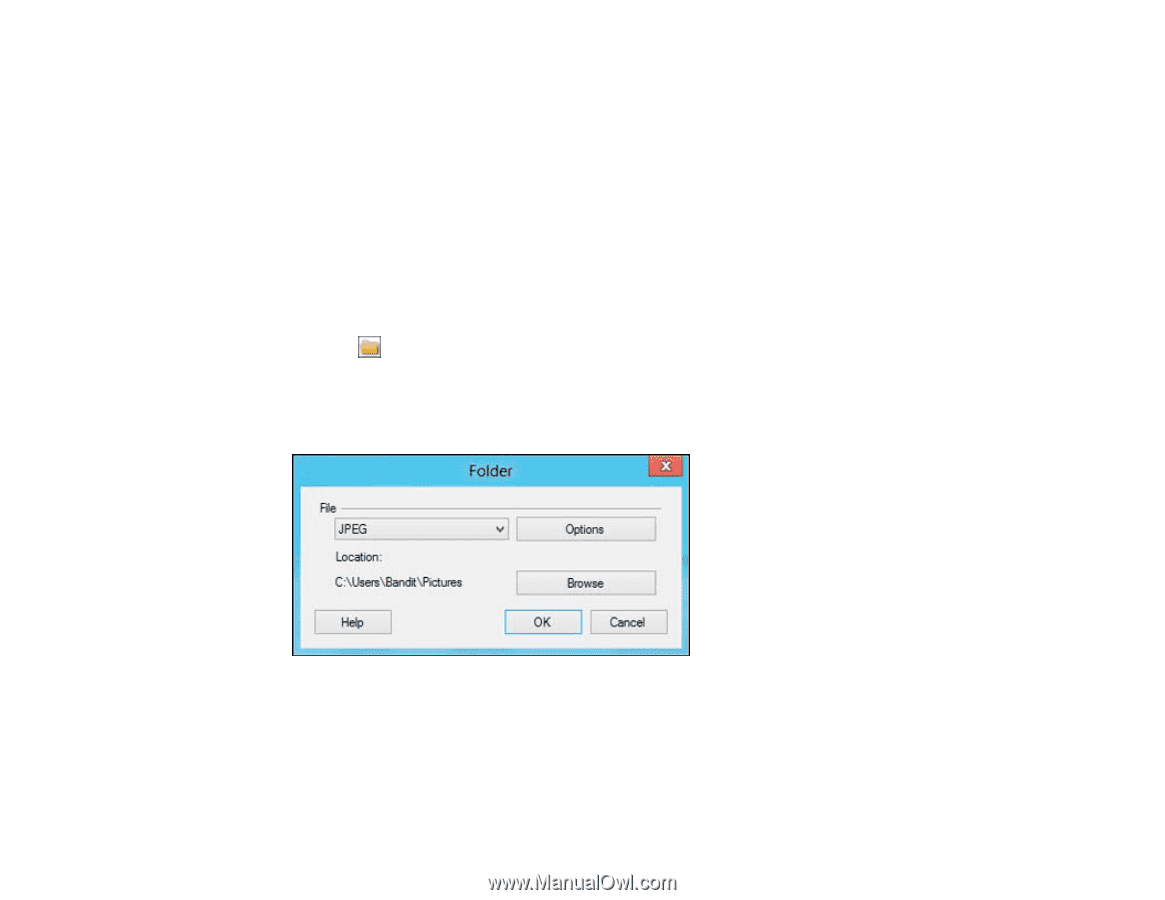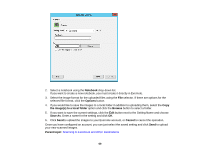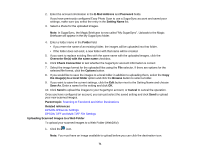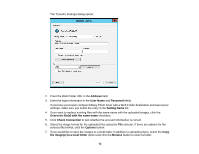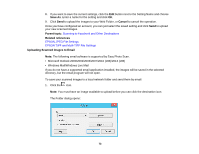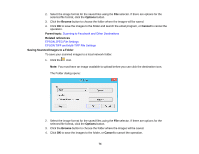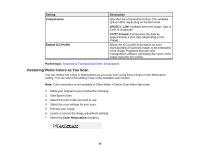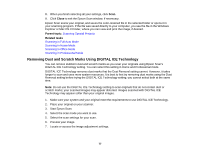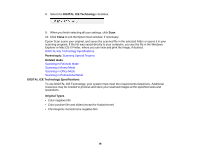Epson V550 Users Guide - Page 74
Saving Scanned Images to a Folder
 |
View all Epson V550 manuals
Add to My Manuals
Save this manual to your list of manuals |
Page 74 highlights
2. Select the image format for the saved files using the File selector. If there are options for the selected file format, click the Options button. 3. Click the Browse button to choose the folder where the images will be saved. 4. Click OK to save the images to the folder and launch the email program, or Cancel to cancel the operation. Parent topic: Scanning to Facebook and Other Destinations Related references EPSON JPEG File Settings EPSON TIFF and Multi-TIFF File Settings Saving Scanned Images to a Folder To save your scanned images to a local network folder: 1. Click the icon. Note: You must have an image available to upload before you can click the destination icon. The Folder dialog opens: 2. Select the image format for the saved files using the File selector. If there are options for the selected file format, click the Options button. 3. Click the Browse button to choose the folder where the images will be saved. 4. Click OK to save the images to the folder, or Cancel to cancel the operation. 74