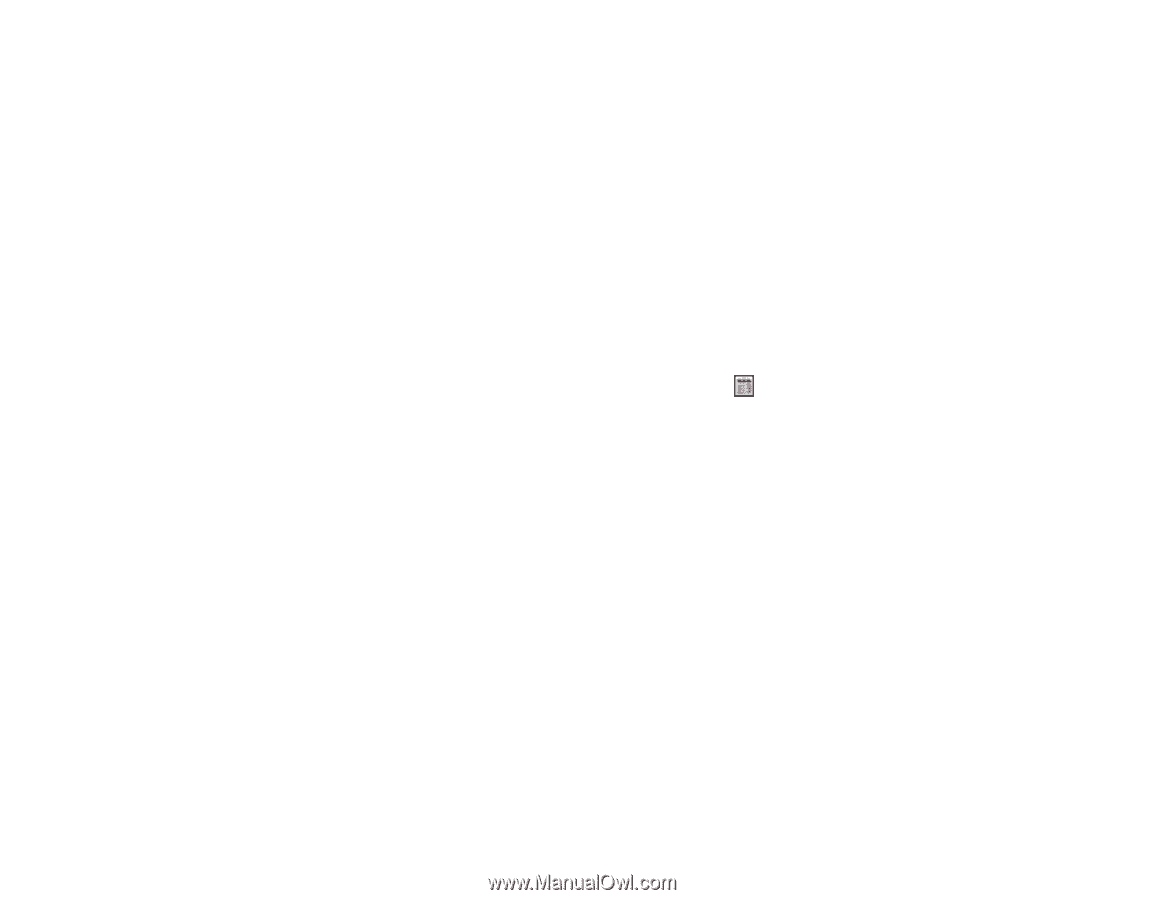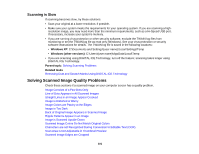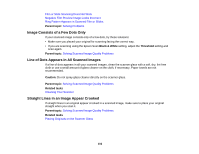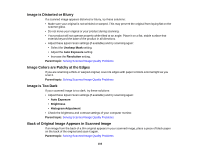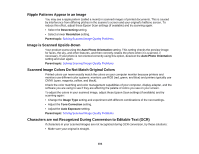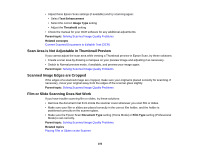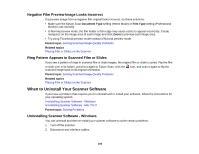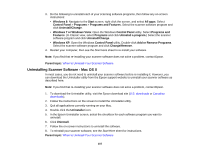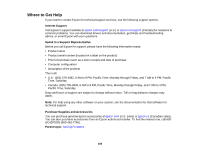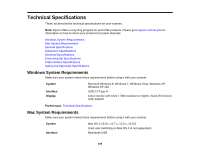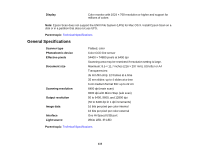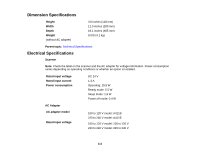Epson V550 Users Guide - Page 106
Negative Film Preview Image Looks Incorrect, Ring Pattern Appears in Scanned Film or Slides
 |
View all Epson V550 manuals
Add to My Manuals
Save this manual to your list of manuals |
Page 106 highlights
Negative Film Preview Image Looks Incorrect If a preview image from a negative film original looks incorrect, try these solutions: • Make sure the Epson Scan Document Type setting (Home Mode) or Film Type setting (Professional Mode) is set correctly. • In Normal preview mode, the film holder or film edge may cause colors to appear incorrectly. Create marquees on the image area of each image and click Zoom to preview each image area. • Try using Thumbnail preview mode instead of Normal preview mode. Parent topic: Solving Scanned Image Quality Problems Related topics Placing Film or Slides on the Scanner Ring Pattern Appears in Scanned Film or Slides If you see a pattern of rings in scanned film or slide images, the original film or slide is curled. Flip the film or slide over in its holder, preview it again in Epson Scan, click the icon, and scan it again to flip the scanned image back to its original orientation. Parent topic: Solving Scanned Image Quality Problems Related topics Placing Film or Slides on the Scanner When to Uninstall Your Scanner Software If you have a problem that requires you to uninstall and re-install your software, follow the instructions for your operating system. Uninstalling Scanner Software - Windows Uninstalling Scanner Software - Mac OS X Parent topic: Solving Problems Uninstalling Scanner Software - Windows You can uninstall and then re-install your scanner software to solve certain problems. 1. Turn off the scanner. 2. Disconnect any interface cables. 106