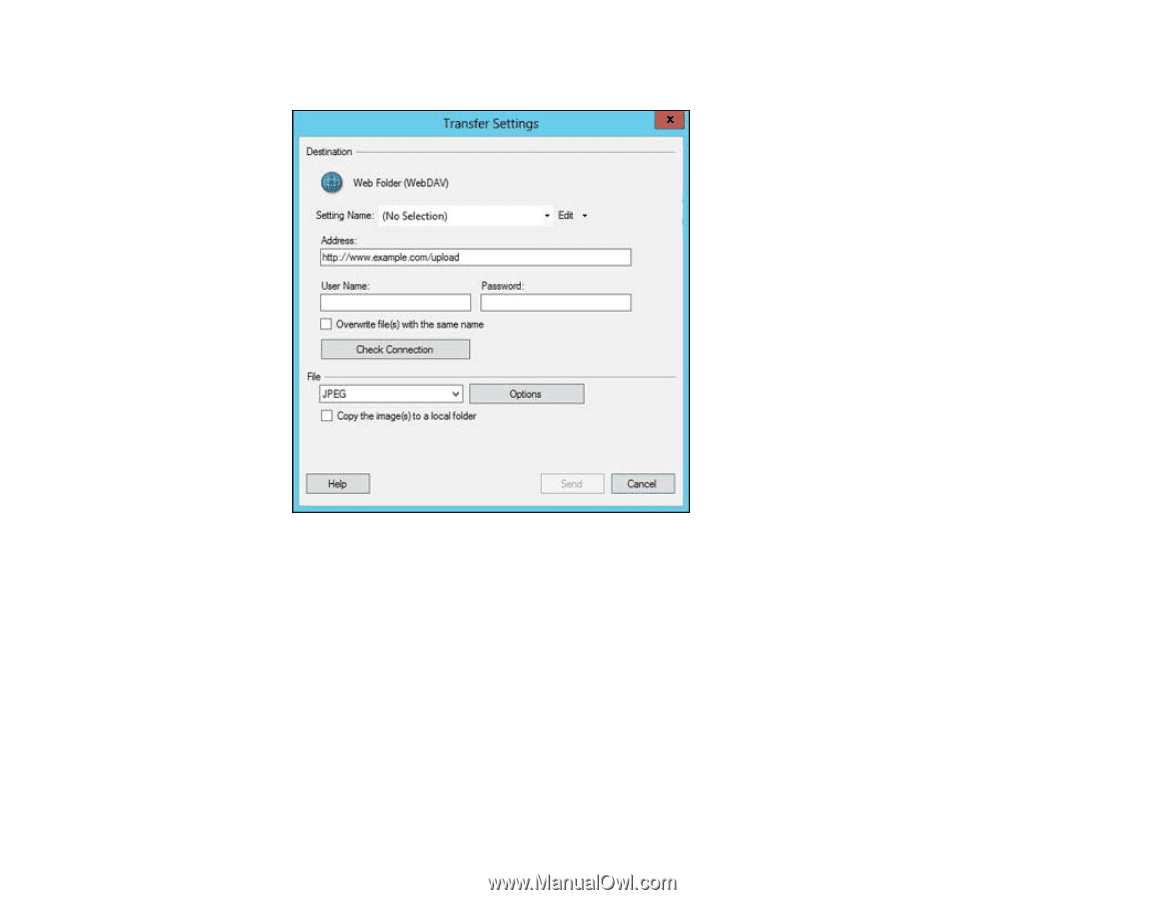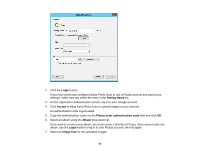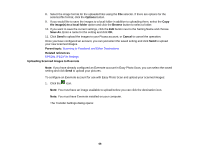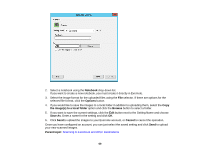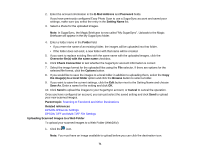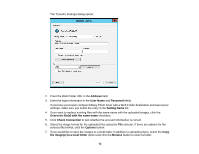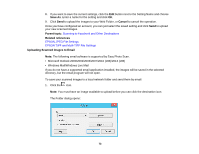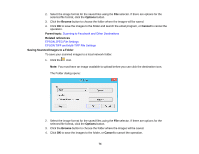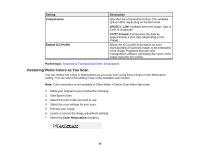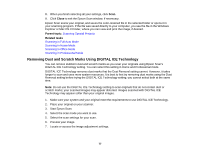Epson V550 Users Guide - Page 72
Enter the Web Folder URL in
 |
View all Epson V550 manuals
Add to My Manuals
Save this manual to your list of manuals |
Page 72 highlights
The Transfer Settings dialog opens: 2. Enter the Web Folder URL in the Address field. 3. Enter the login information in the User Name and Password fields. If you have previously configured Easy Photo Scan with a Web Folder destination and saved your settings, make sure you select the entry in the Setting Name list. 4. If you want to replace existing files with the same name with the uploaded images, click the Overwrite file(s) with the same name checkbox. 5. Click Check Connection to test whether the account information is correct. 6. Select the image format for the uploaded files using the File selector. If there are options for the selected file format, click the Options button. 7. If you would like to save the images to a local folder in addition to uploading them, select the Copy the image(s) to a local folder option and click the Browse button to select a folder. 72