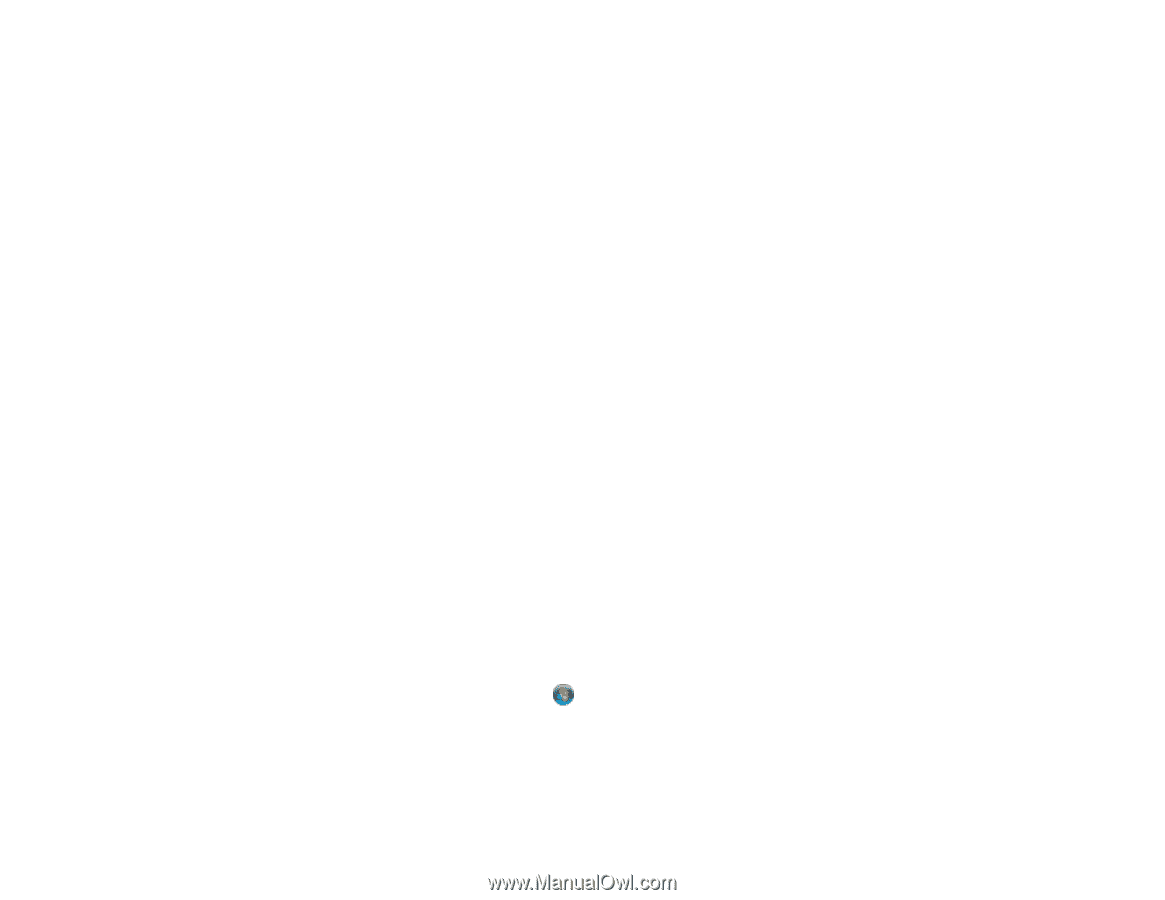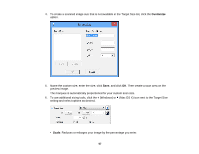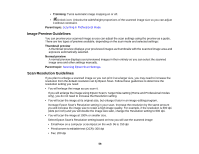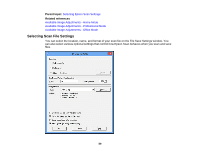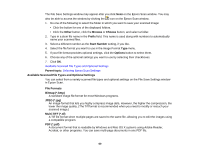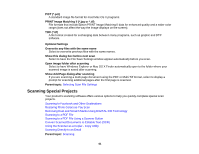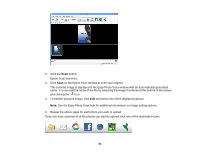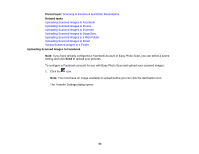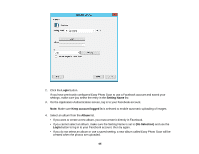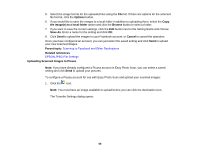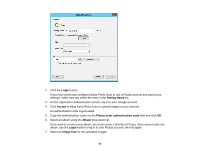Epson V550 Users Guide - Page 62
Scanning to Facebook and Other Destinations, Starting a Scan Using Easy Photo Scan
 |
View all Epson V550 manuals
Add to My Manuals
Save this manual to your list of manuals |
Page 62 highlights
Scanning to Facebook and Other Destinations You can scan original documents or photos and upload them to Facebook and other destinations, such as photo sharing sites, web servers, or network folders using the Easy Photo Scan software. Starting a Scan Using Easy Photo Scan Uploading Scanned Images to Facebook Uploading Scanned Images to Picasa Uploading Scanned Images to Evernote Uploading Scanned Images to SugarSync Uploading Scanned Images to a Web Folder Uploading Scanned Images to Email Saving Scanned Images to a Folder EPSON JPEG File Settings EPSON TIFF and Multi-TIFF File Settings Parent topic: Scanning Special Projects Starting a Scan Using Easy Photo Scan You can use Epson Easy Photo Scan software to easily scan your originals using Epson Scan, edit the scanned images, and share them using Facebook or other photo sharing sites on the web. Note: With Mac OS X 10.6, 10.7, or 10.8, in addition to scanning with Image Capture, you can download and install Epson Scan scanning software. Epson Scan provides additional image adjustment and photo correction features for enhancing scanned images, and provides an interface for TWAIN-compliant OCR scanning software, such as ABBYY FineReader. To download Epson Scan, visit Epson's driver download site (U.S. downloads or Canadian downloads). 1. Place the original on the scanner. 2. Do one of the following to open Easy Photo Scan: • Windows 8: Navigate to the Start screen, right-click the screen and select All apps. Click Easy Photo Scan. • Windows (other versions): Click or Start, and select All Programs or Programs. Select Epson Software, then click Easy Photo Scan. • Mac OS X: Open the Applications folder, click EPSON Software, and click Easy Photo Scan. You see a window like this: 62