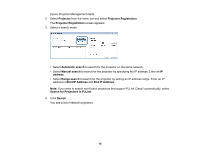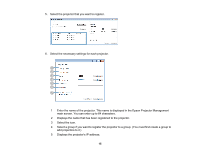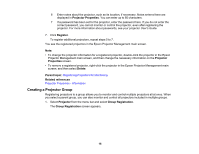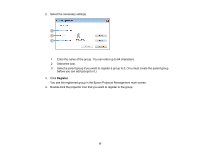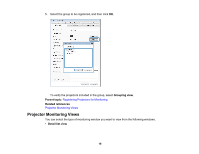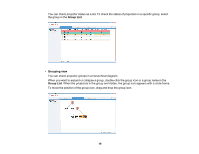Epson VS355 Operation Guide - Epson Projector Management v5.00 - Page 14
Search for Projectors in PJLink, Start IP Address
 |
View all Epson VS355 manuals
Add to My Manuals
Save this manual to your list of manuals |
Page 14 highlights
Epson Projector Management starts. 2. Select Projector from the menu bar and select Projector Registration. The Projector Registration screen appears. 3. Select a search mode. • Select Automatic search to search for the projector on the same network. • Select Manual search to search for the projector by specifying the IP address. Enter an IP address. • Select Range search to search for the projector by setting an IP address range. Enter an IP address in Start IP Address and End IP Address. Note: If you want to search non-Epson projectors that support PJLink Class2 automatically, select Search for Projectors in PJLink. 4. Click Search. You see a list of network projectors. 14
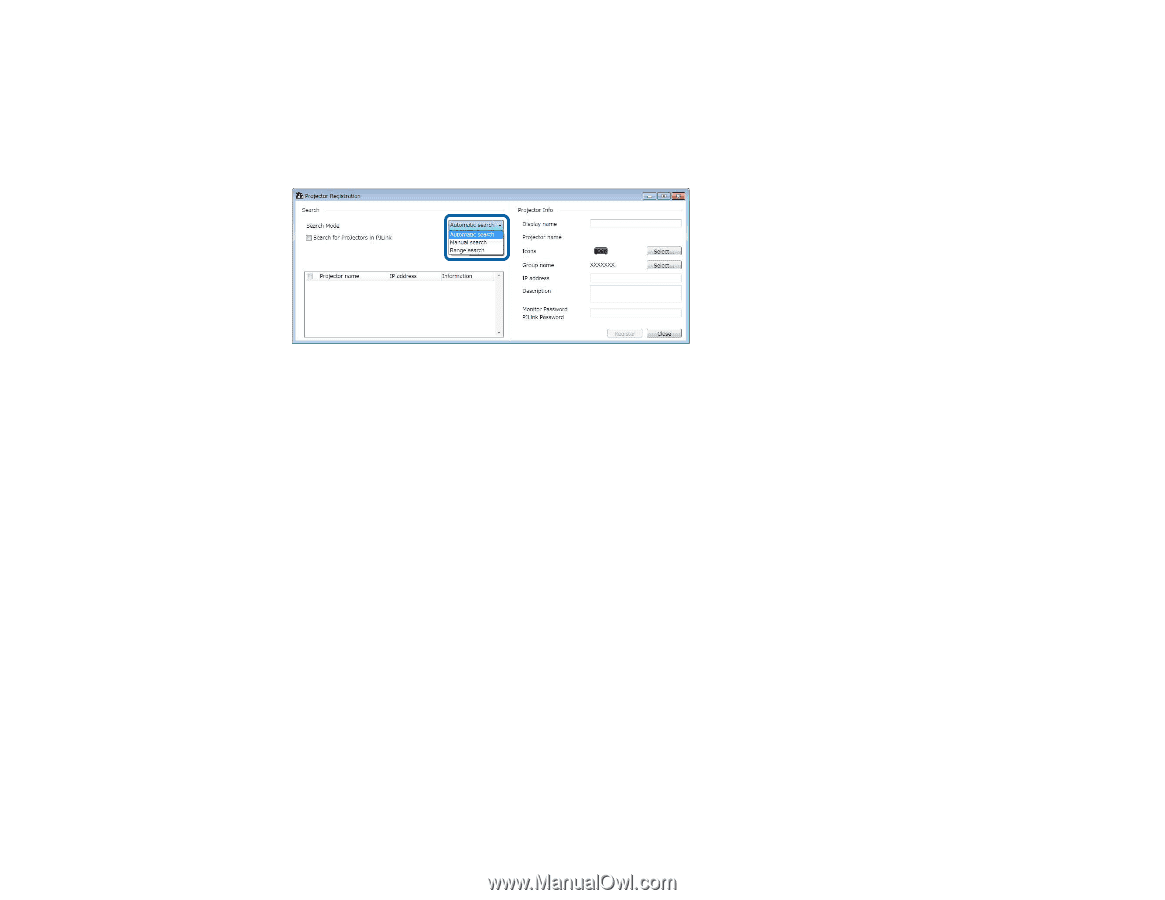
14
Epson Projector Management starts.
2.
Select
Projector
from the menu bar and select
Projector Registration
.
The
Projector Registration
screen appears.
3.
Select a search mode.
• Select
Automatic search
to search for the projector on the same network.
• Select
Manual search
to search for the projector by specifying the IP address. Enter an
IP
address
.
• Select
Range search
to search for the projector by setting an IP address range. Enter an IP
address in
Start IP Address
and
End IP Address
.
Note:
If you want to search non-Epson projectors that support PJLink Class2 automatically, select
Search for Projectors in PJLink
.
4.
Click
Search
.
You see a list of network projectors.