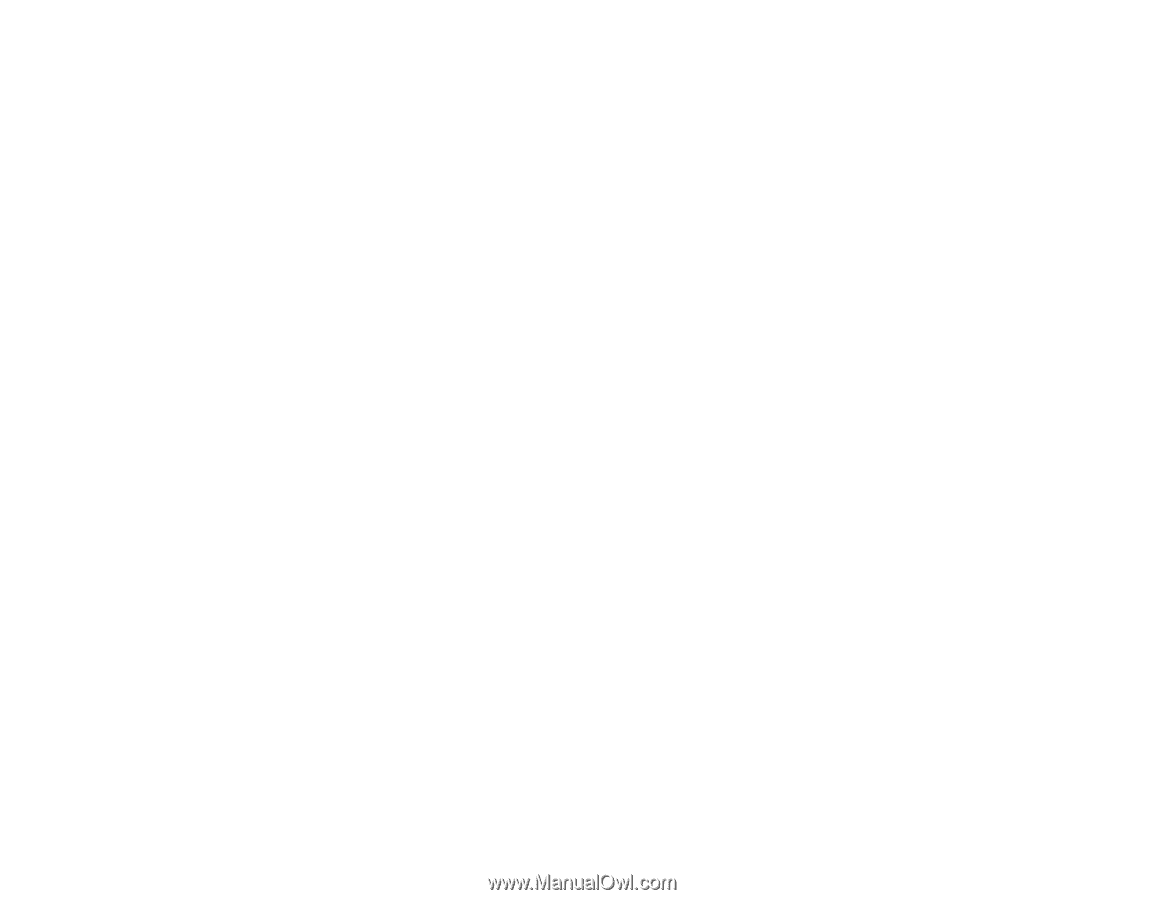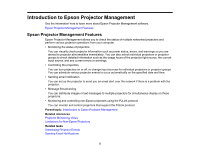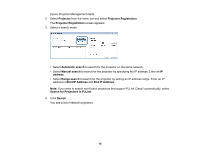Epson VS355 Operation Guide - Epson Projector Management v5.00 - Page 9
Importing Settings From EasyMP Monitor, Selecting Projector Network Settings
 |
View all Epson VS355 manuals
Add to My Manuals
Save this manual to your list of manuals |
Page 9 highlights
2. Double-click Epson Projector Management Ver.X.XX.exe to start the installer. 3. Follow the on-screen instructions. Parent topic: Installing the Software Importing Settings From EasyMP Monitor You can transfer setting information from EasyMP Monitor (version 4.50 or later). Start Epson Projector Management on the same computer and the settings are imported automatically the first time you start the software. When finished, you see an message telling you that the settings are imported. If you want to use the imported settings on another computer that is running Epson Projector Management, you can save a configuration file on the original computer using the Save Configuration File feature on the Environment setup screen. Then copy the resulting configuration file to the following directory on the other computer. C:\ProgramData\SEIKO EPSON CORPORATION\Epson Projector Management Parent topic: Installing the Software Related references Environment Setup - General Selecting Projector Network Settings Follow these instructions to select a connection method between a computer and the projector, and then set up the projector. Connect the projector to your network using the Advanced connection mode. Setting Up a Projector to Connect in Advanced Connection Mode (Wired) Setting Up a Projector to Connect in Advanced Connection Mode (Wireless) Parent topic: Setting Up the Software for the First Time Setting Up a Projector to Connect in Advanced Connection Mode (Wired) To connect a computer to the projector using a wired LAN, you need to select network settings on the computer and the projector. 1. Connect the computer to the network. Note: To set up a network connection, if necessary, see the documentation supplied with your computer or network adapter. 9