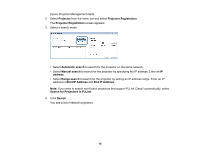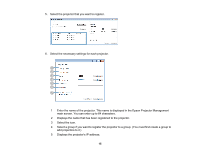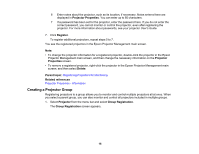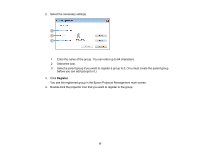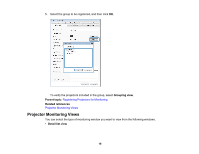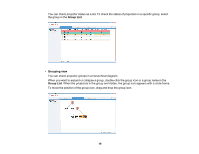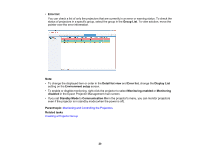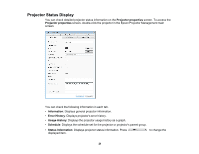Epson VS355 Operation Guide - Epson Projector Management v5.00 - Page 16
Creating a Projector Group, Projector Properties, Register, Projector, Properties, Delete
 |
View all Epson VS355 manuals
Add to My Manuals
Save this manual to your list of manuals |
Page 16 highlights
6 Enter notes about the projector, such as its location, if necessary. Notes entered here are displayed in Projector Properties. You can enter up to 60 characters. 7 If a password has been set for the projector, enter the password here. If you do not enter the correct password, you cannot monitor or control the projector, even after registering the projector. For more information about passwords, see your projector User's Guide. 7. Click Register. To register additional projectors, repeat steps 5 to 7. You see the registered projectors in the Epson Projector Management main screen. Note: • To change the projector information for a registered projector, double-click the projector in the Epson Projector Management main screen, and then change the necessary information on the Projector Properties screen. • To remove a registered projector, right-click the projector in the Epson Projector Management main screen, and then select Delete. Parent topic: Registering Projectors for Monitoring Related references Projector Properties - Information Creating a Projector Group Registering projectors to a group allows you to monitor and control multiple projectors all at once. When you select a parent group, you can also monitor and control all projectors included in multiple groups. 1. Select Projector from the menu bar and select Group Registration. The Group Registration screen appears. 16