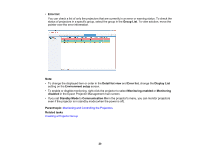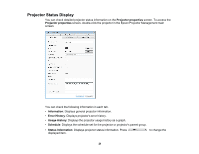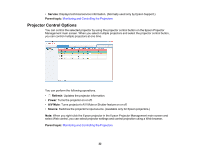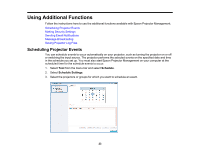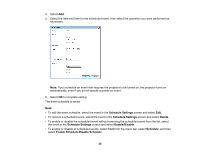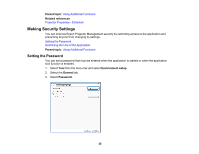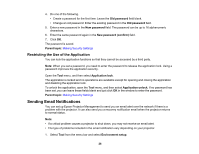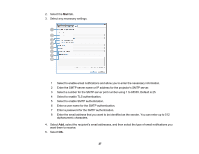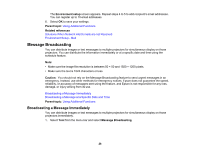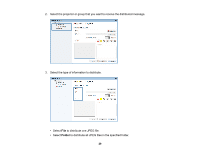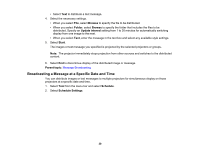Epson VS355 Operation Guide - Epson Projector Management v5.00 - Page 25
Making Security Settings, Setting the Password
 |
View all Epson VS355 manuals
Add to My Manuals
Save this manual to your list of manuals |
Page 25 highlights
Parent topic: Using Additional Functions Related references Projector Properties - Schedule Making Security Settings You can improve Epson Projector Management security by restricting access to the application and preventing anyone from changing its settings. Setting the Password Restricting the Use of the Application Parent topic: Using Additional Functions Setting the Password You can set a password that must be entered when the application is started or when the application lock function is enabled. 1. Select Tool from the menu bar and select Environment setup. 2. Select the General tab. 3. Select Password. 25
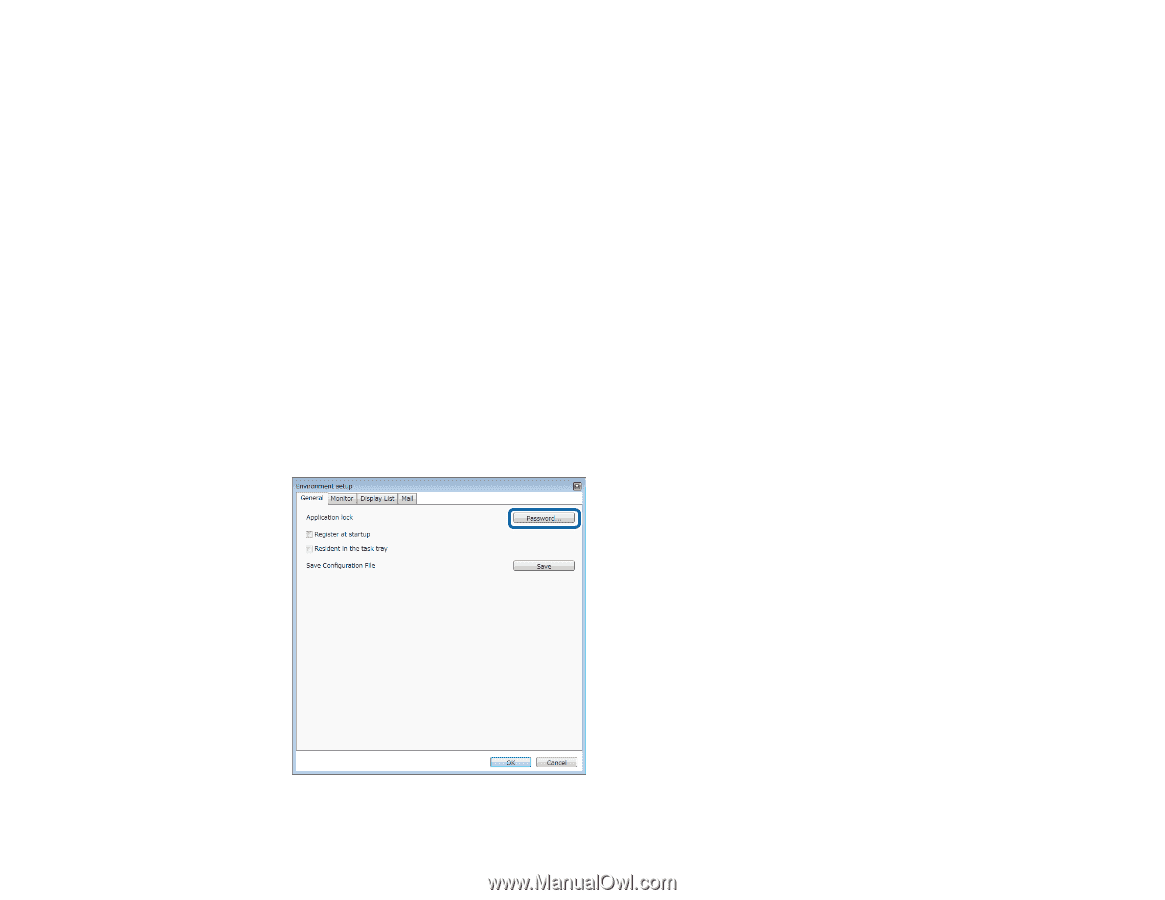
25
Parent topic:
Using Additional Functions
Related references
Projector Properties - Schedule
Making Security Settings
You can improve Epson Projector Management security by restricting access to the application and
preventing anyone from changing its settings.
Setting the Password
Restricting the Use of the Application
Parent topic:
Using Additional Functions
Setting the Password
You can set a password that must be entered when the application is started or when the application
lock function is enabled.
1.
Select
Tool
from the menu bar and select
Environment setup
.
2.
Select the
General
tab.
3.
Select
Password
.