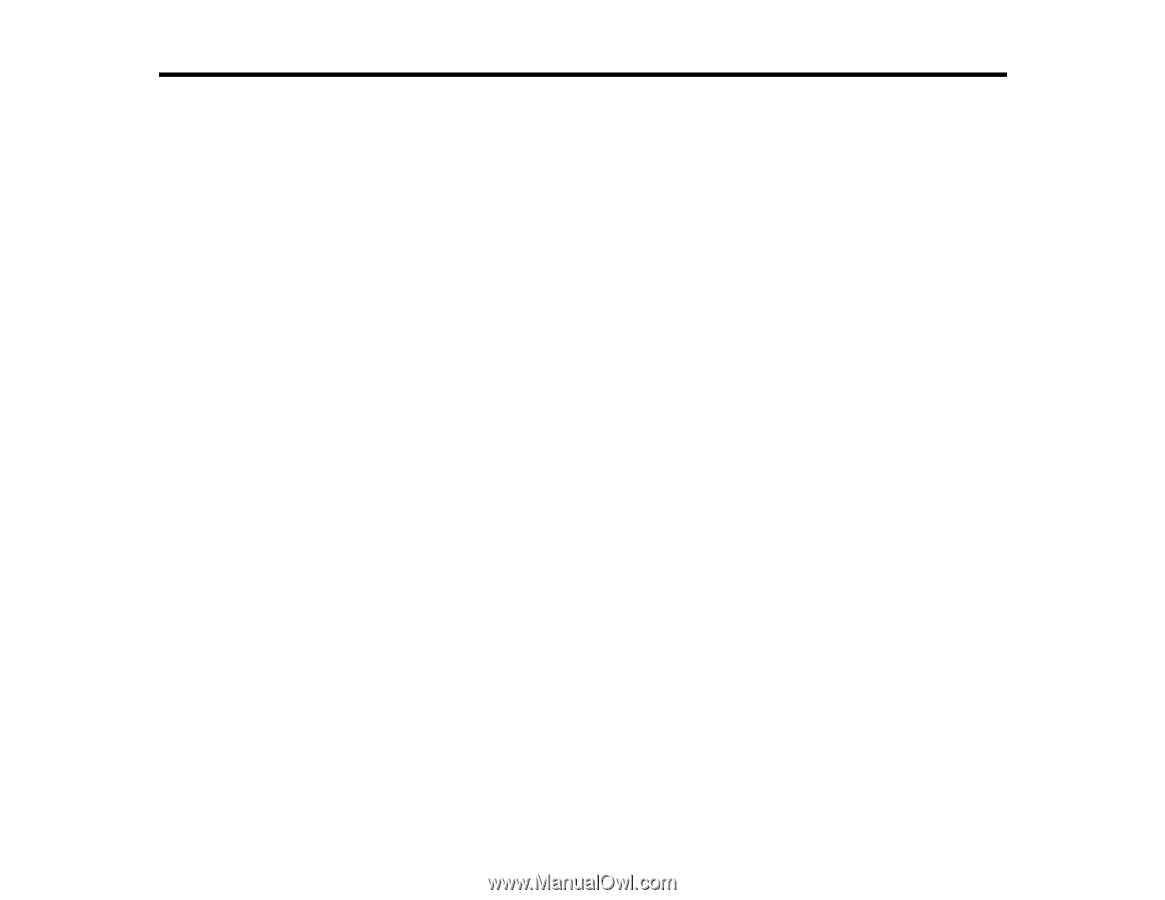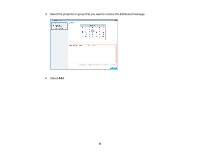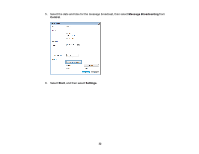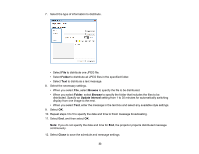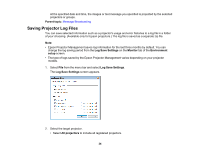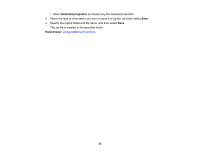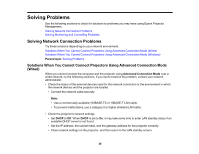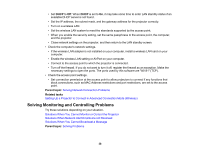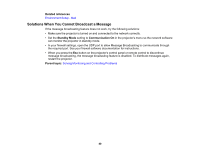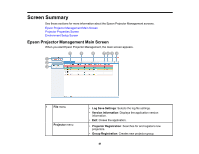Epson VS355 Operation Guide - Epson Projector Management v5.00 - Page 36
Solving Problems, Solving Network Connection Problems
 |
View all Epson VS355 manuals
Add to My Manuals
Save this manual to your list of manuals |
Page 36 highlights
Solving Problems See the following sections to check for solutions to problems you may have using Epson Projector Management. Solving Network Connection Problems Solving Monitoring and Controlling Problems Solving Network Connection Problems Try these solutions depending on your network environment. Solutions When You Cannot Connect Projectors Using Advanced Connection Mode (Wired) Solutions When You Cannot Connect Projectors Using Advanced Connection Mode (Wireless) Parent topic: Solving Problems Solutions When You Cannot Connect Projectors Using Advanced Connection Mode (Wired) When you cannot connect the computer and the projector using Advanced Connection Mode over a wired network, try the following solutions. If you cannot resolve the problem, contact your network administrator. • Check the status of the external devices used for the network connection or the environment in which the network devices and the projector are located. • Connect the network cable securely. Note: • Use a commercially available 100BASE-TX or 10BASE-T LAN cable. • To prevent malfunctions, use a category 5 or higher shielded LAN cable. • Check the projector's network settings. • Set DHCP to Off. When DHCP is set to On, it may take some time to enter LAN standby status if an available DHCP server is not found. • Set the IP address, the subnet mask, and the gateway address for the projector correctly. • Close network settings on the projector, and then return to the LAN standby screen. 36