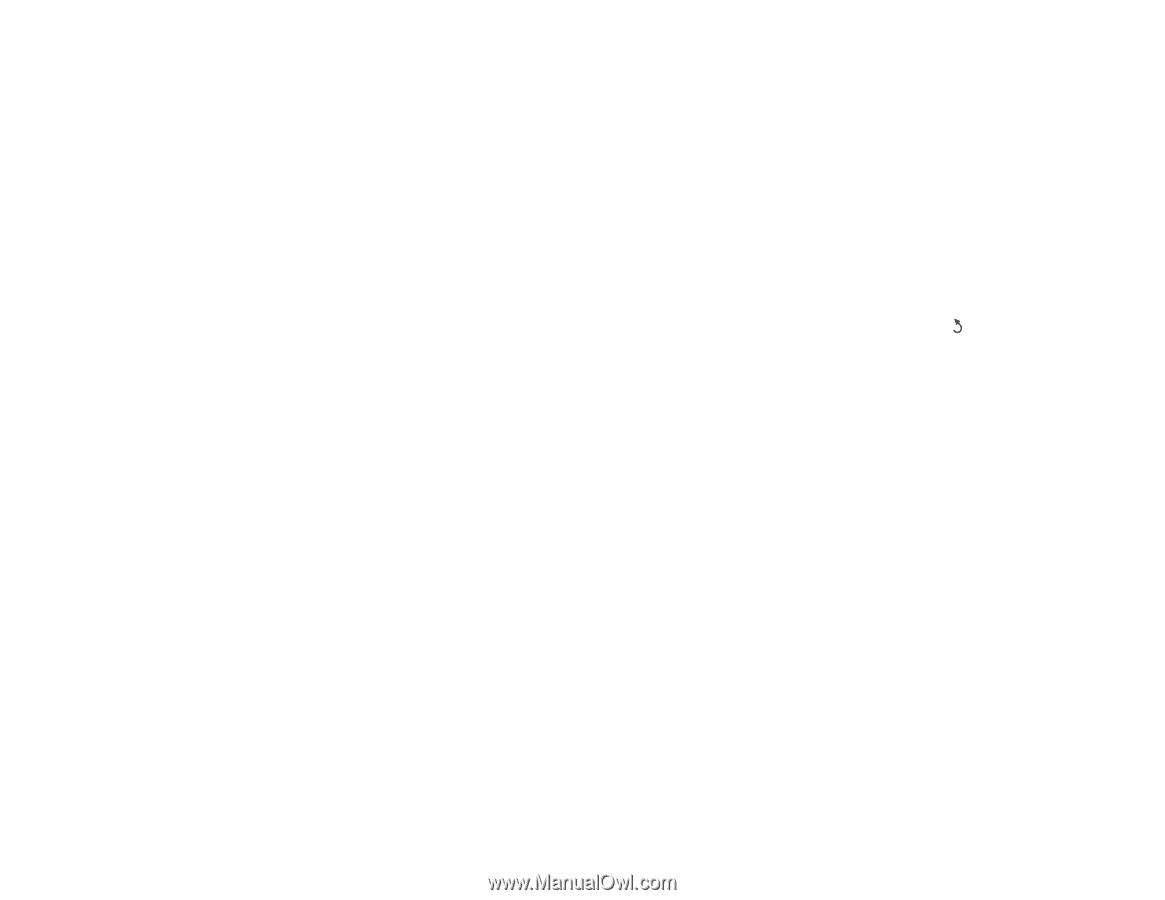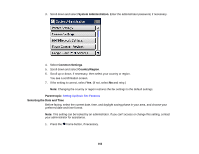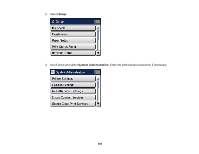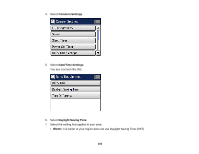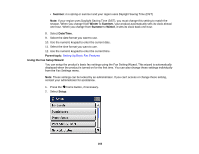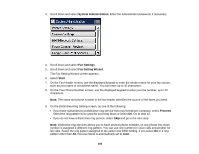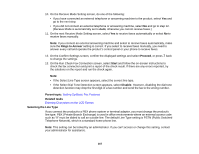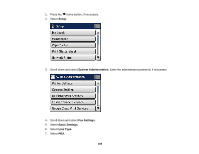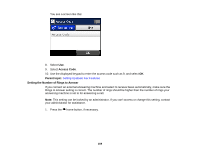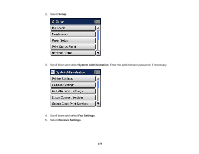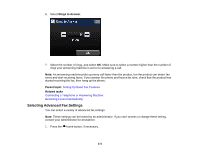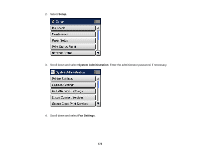Epson WorkForce Pro WF-4630 User Manual - Page 167
Selecting the Line Type, On the Run Check Fax Connection screen, select
 |
View all Epson WorkForce Pro WF-4630 manuals
Add to My Manuals
Save this manual to your list of manuals |
Page 167 highlights
10. On the Receive Mode Setting screen, do one of the following: • If you have connected an external telephone or answering machine to the product, select Yes and go to the next step. • If you did not connect an external telephone or answering machine, select No and go to step 12. (Receive Mode is automatically set to Auto; otherwise you cannot receive faxes.) 11. On the next Receive Mode Setting screen, select Yes to receive faxes automatically or select No to receive faxes manually. Note: If you connect an external answering machine and select to receive faxes automatically, make sure the Rings to Answer setting is correct. If you select to receive faxes manually, you need to answer every call and operate the product's control panel or your phone to receive faxes. 12. On the Confirm Settings screen, confirm the displayed settings and select Proceed, or press back to change the settings. 13. On the Run Check Fax Connection screen, select Start and follow the on-screen instructions to check the fax connection and print a report of the check result. If there are any errors reported, try the solutions on the report and run the check again. Note: • If the Select Line Type screen appears, select the correct line type. • If the Select Dial Tone Detection screen appears, select Disable. However, disabling the dial tone detection function may drop the first digit of a fax number and send the fax to the wrong number. Parent topic: Setting Up Basic Fax Features Related tasks Entering Characters on the LCD Screen Selecting the Line Type If you connect the product to a PBX phone system or terminal adapter, you must change the product's line type. PBX (Private Branch Exchange) is used in office environments where an external access code such as "9" must be dialed to call an outside line. The default Line Type setting is PSTN (Public Switched Telephone Network), which is a standard home phone line. Note: This setting can be locked by an administrator. If you can't access or change this setting, contact your administrator for assistance. 167