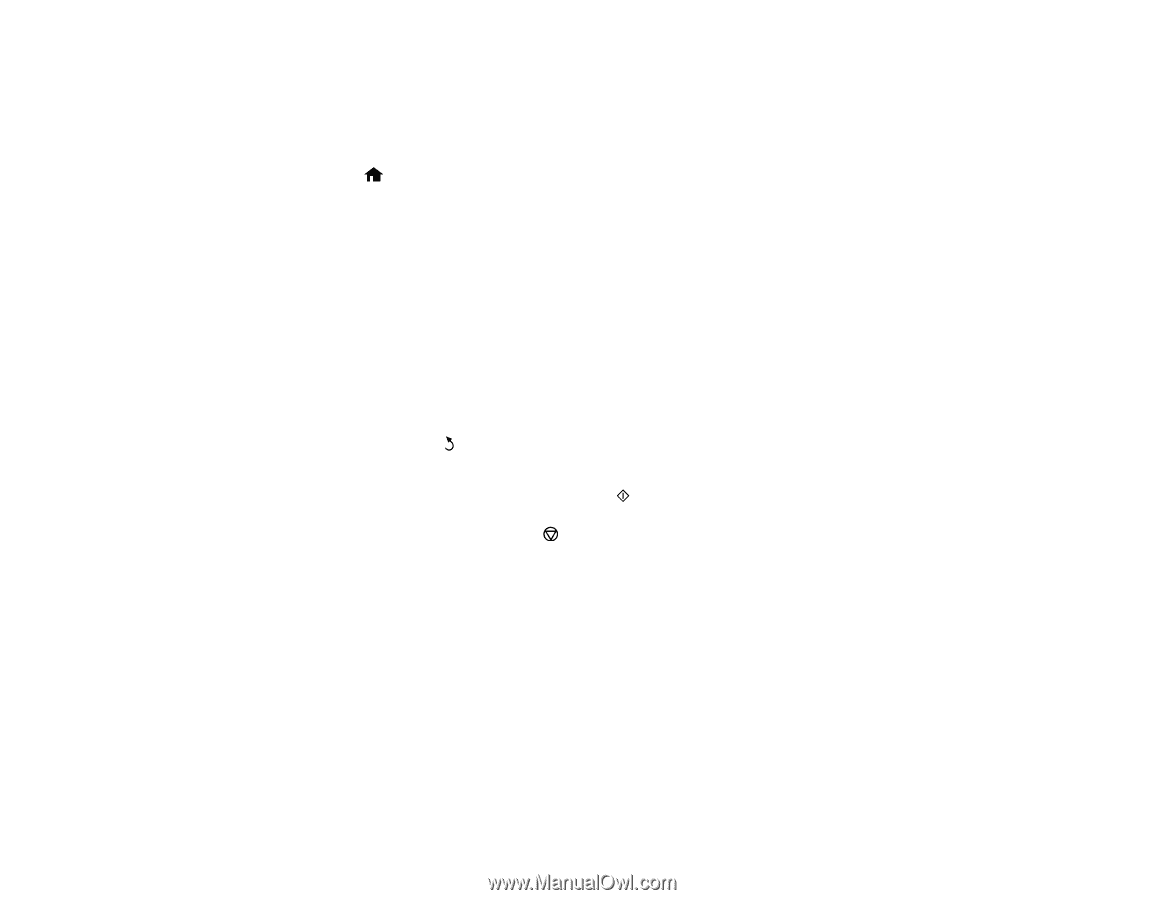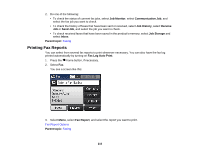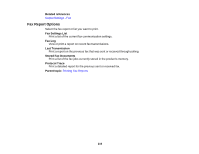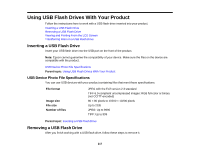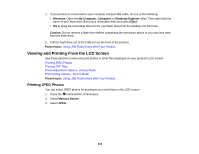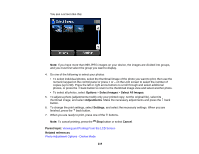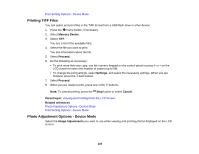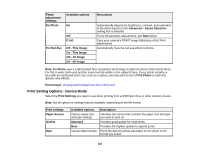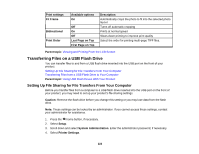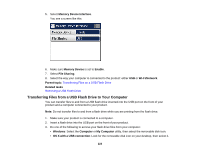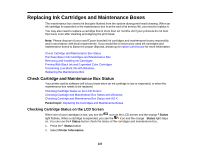Epson WorkForce Pro WF-4630 User Manual - Page 220
Printing TIFF Files, Photo Adjustment Options - Device Mode, Memory Device, Proceed, Settings, Cancel
 |
View all Epson WorkForce Pro WF-4630 manuals
Add to My Manuals
Save this manual to your list of manuals |
Page 220 highlights
Print Setting Options - Device Mode Printing TIFF Files You can select and print files in the TIFF format from a USB flash drive or other device. 1. Press the home button, if necessary. 2. Select Memory Device. 3. Select TIFF. You see a list of the available files. 4. Select the file you want to print. You see information about the file. 5. Select Proceed. 6. Do the following as necessary: • To print more than one copy, use the numeric keypad on the control panel or press + or - on the LCD screen to select the number of copies (up to 99). • To change the print settings, select Settings, and select the necessary settings. When you are finished, press the back button. 7. Select Proceed. 8. When you are ready to print, press one of the buttons. Note: To cancel printing, press the Stop button or select Cancel. Parent topic: Viewing and Printing From the LCD Screen Related references Photo Adjustment Options - Device Mode Print Setting Options - Device Mode Photo Adjustment Options - Device Mode Select the Image Adjustments you want to use when viewing and printing photos displayed on the LCD screen. 220