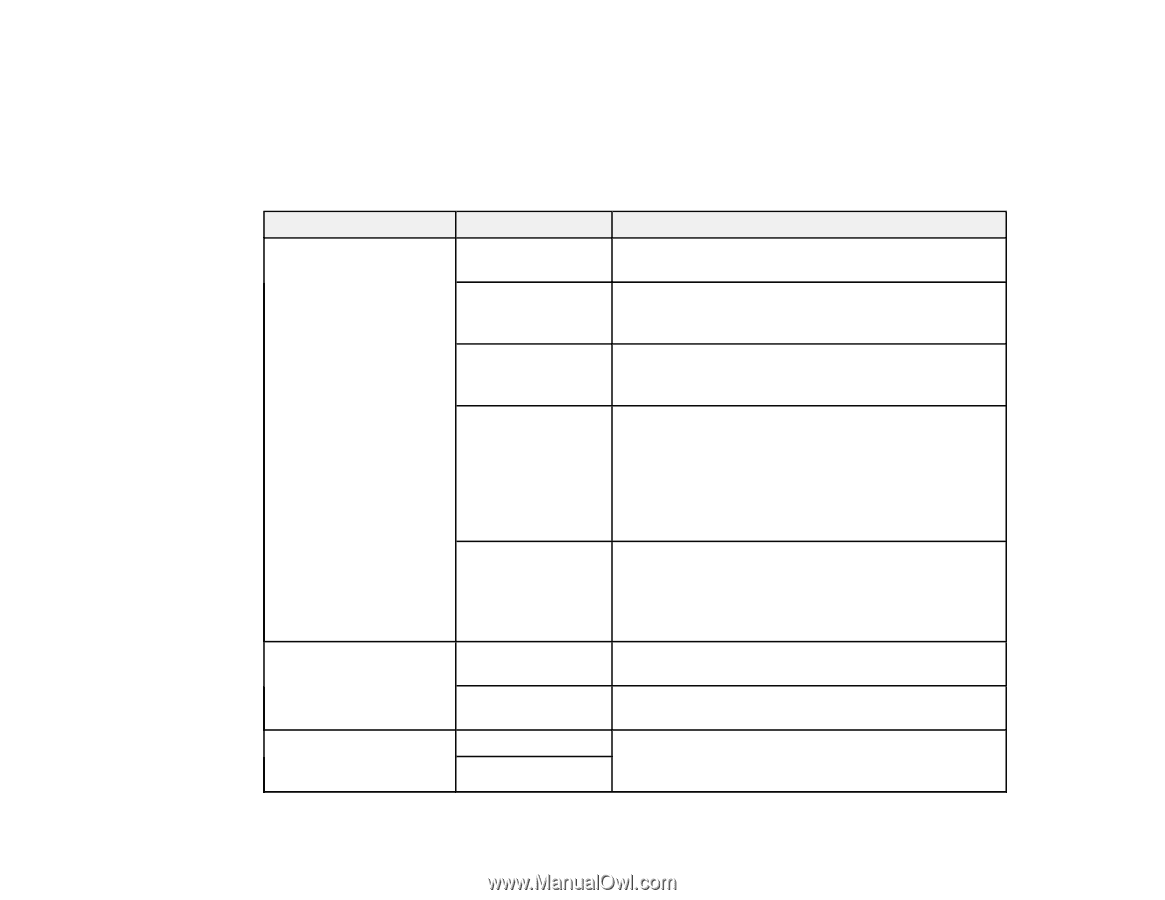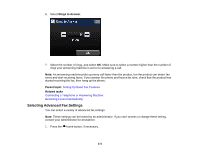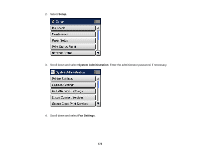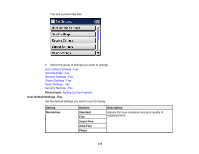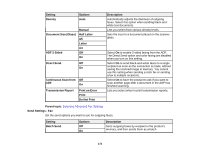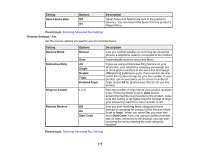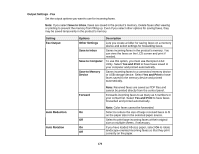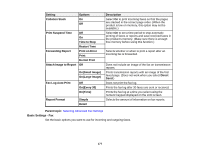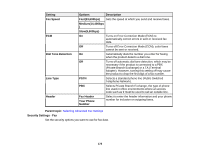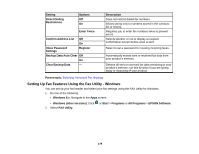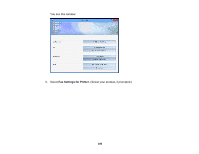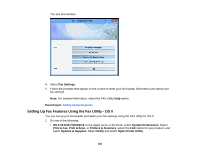Epson WorkForce Pro WF-4630 User Manual - Page 176
Output Settings - Fax, Yes and Print
 |
View all Epson WorkForce Pro WF-4630 manuals
Add to My Manuals
Save this manual to your list of manuals |
Page 176 highlights
Output Settings - Fax Set the output options you want to use for incoming faxes. Note: If you select Save to Inbox, faxes are saved in the product's memory. Delete faxes after viewing or printing to prevent the memory from filling up. Even if you select other options for saving faxes, they may be saved temporarily in the product's memory. Setting Fax Output Options Other Settings Save to Inbox Save to Computer Save to Memory Device Description Lets you create a folder for saving faxes on a memory device and select settings for forwarding faxes. Saves incoming faxes in the product's memory. You can view the faxes on the LCD screen and print if needed. To use this option, you must use the Epson FAX Utility. Select Yes and Print to have faxes saved to your computer and printed automatically. Saves incoming faxes to a connected memory device or USB storage device. Select Yes and Print to have faxes saved to the memory device and printed automatically. Forward Auto Reduction On Off Auto Rotation On Off Note: Received faxes are saved as PDF files and cannot be printed directly from the control panel. Forwards incoming faxes to as many as 5 numbers in your contact list. Select Yes and Print to have faxes forwarded and printed automatically. Note: Color faxes cannot be forwarded. Select to reduce the size of large received faxes to fit on the paper size in the selected paper source. Select to print large incoming faxes at their original size on multiple sheets, if necessary. If you have loaded A5-size paper, select On to rotate landscape-oriented incoming faxes so that they print correctly on the paper. 176