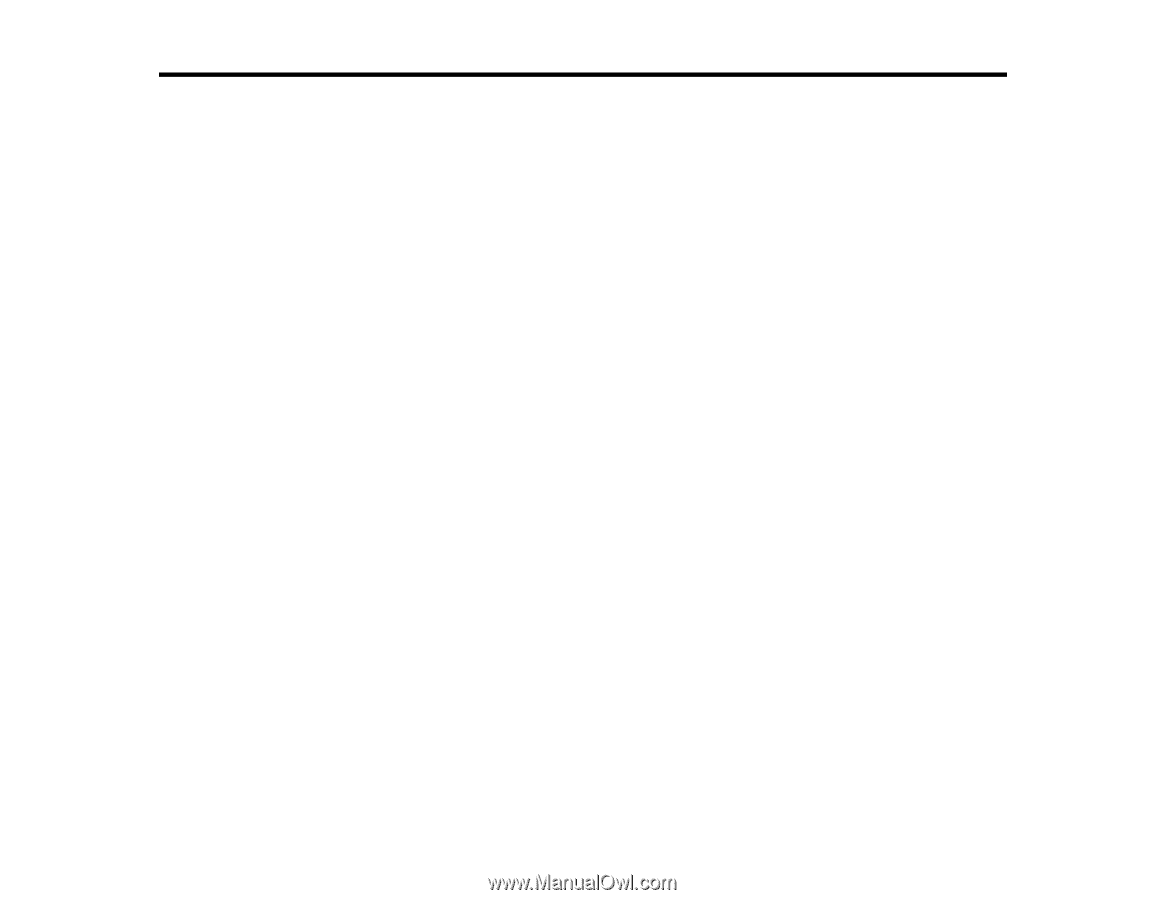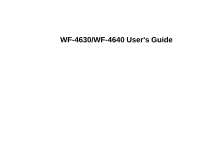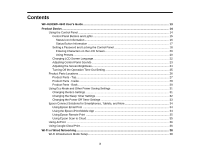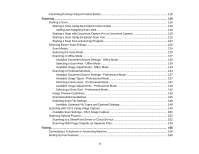Contents
WF-4630/WF-4640 User's Guide
...............................................................................................................
13
Product Basics
..........................................................................................................................................
14
Using the Control Panel
.....................................................................................................................
14
Control Panel Buttons and Lights
..................................................................................................
15
Status Icon Information
.............................................................................................................
16
Status Button Information
.........................................................................................................
17
Setting a Password and Locking the Control Panel
.......................................................................
18
Entering Characters on the LCD Screen
...................................................................................
20
Using Presets
............................................................................................................................
20
Changing LCD Screen Language
..................................................................................................
22
Adjusting Control Panel Sounds
....................................................................................................
23
Adjusting the Screen Brightness
....................................................................................................
24
Turning Off the Operation Time Out Setting
..................................................................................
25
Product Parts Locations
.....................................................................................................................
26
Product Parts - Top
........................................................................................................................
27
Product Parts - Inside
....................................................................................................................
29
Product Parts - Back
......................................................................................................................
30
Using Eco Mode and Other Power Saving Settings
...........................................................................
31
Changing the Eco Settings
............................................................................................................
31
Changing the Sleep Timer Settings
...............................................................................................
32
Changing the Power Off Timer Settings
........................................................................................
33
Epson Connect Solutions for Smartphones, Tablets, and More
.........................................................
34
Using Epson Email Print
...............................................................................................................
34
Using the Epson iPrint Mobile App
................................................................................................
34
Using Epson Remote Print
...........................................................................................................
35
Using Epson Scan to Cloud
...........................................................................................................
35
Using AirPrint
....................................................................................................................................
36
Using Google Cloud Print
...................................................................................................................
36
Wi-Fi or Wired Networking
........................................................................................................................
38
Wi-Fi Infrastructure Mode Setup
.........................................................................................................
38
3