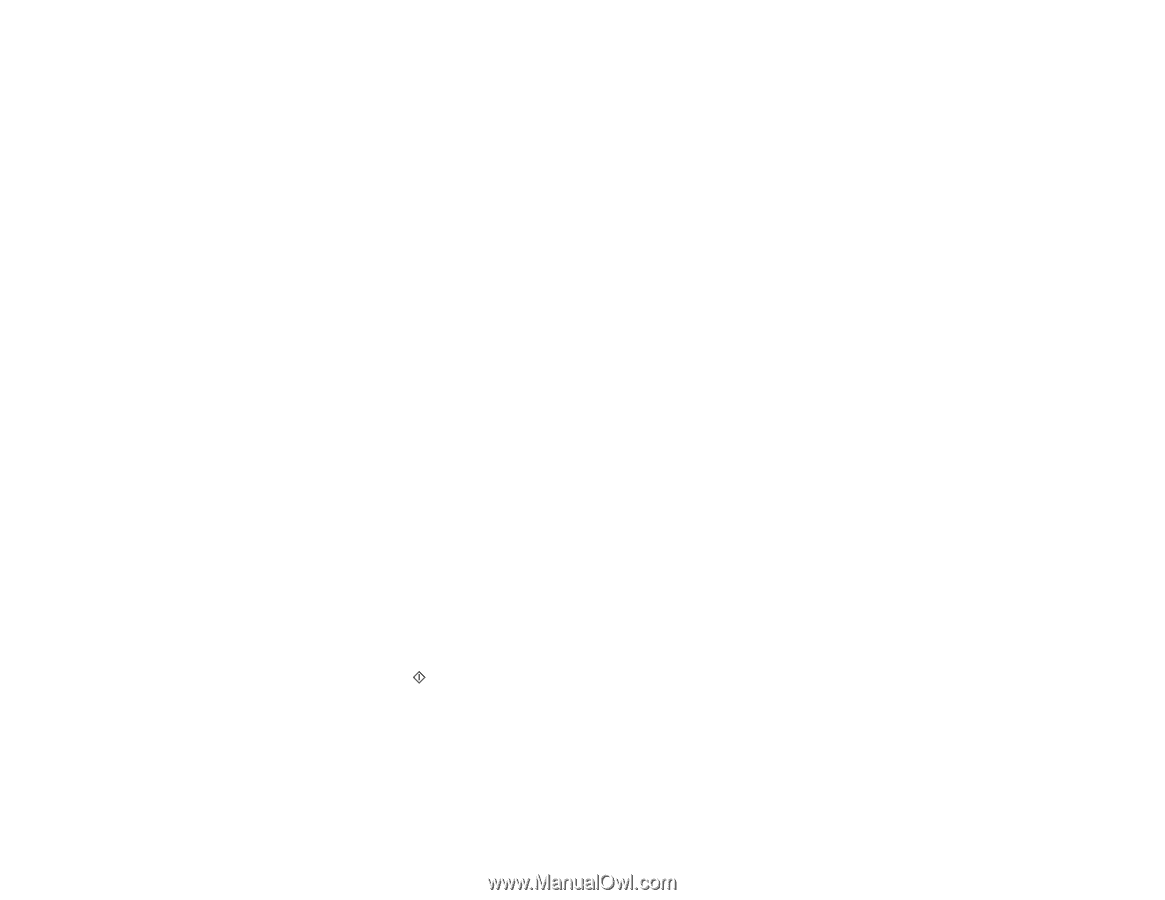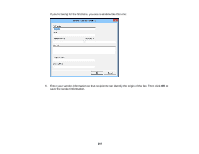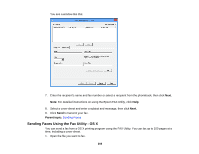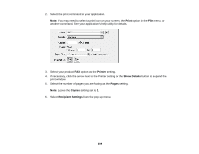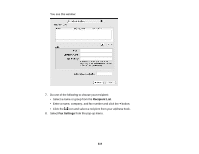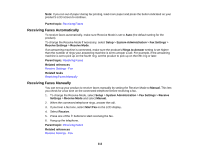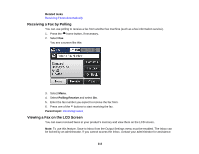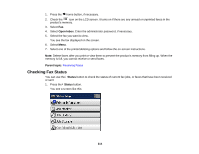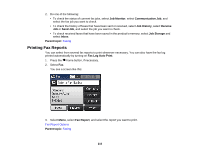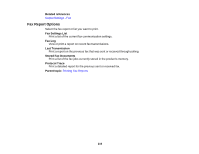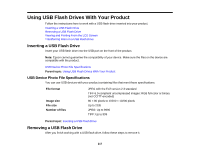Epson WorkForce Pro WF-4630 User Manual - Page 212
Receiving Faxes Automatically, Receiving Faxes Manually
 |
View all Epson WorkForce Pro WF-4630 manuals
Add to My Manuals
Save this manual to your list of manuals |
Page 212 highlights
Note: If you run out of paper during fax printing, load more paper and press the button indicated on your product's LCD screen to continue. Parent topic: Receiving Faxes Receiving Faxes Automatically To receive faxes automatically, make sure Receive Mode is set to Auto (the default setting for the product). To change the Receive Mode if necessary, select Setup > System Administration > Fax Settings > Receive Settings > Receive Mode. If an answering machine is connected, make sure the product's Rings to Answer setting is set higher than the number of rings your answering machine is set to answer a call. For example, if the answering machine is set to pick up on the fourth ring, set the product to pick up on the fifth ring or later. Parent topic: Receiving Faxes Related references Receive Settings - Fax Related tasks Receiving Faxes Manually Receiving Faxes Manually You can set up your product to receive faxes manually by setting the Receive Mode to Manual. This lets you check for a fax tone on the connected telephone before receiving a fax. 1. To change the Receive Mode, select Setup > System Administration > Fax Settings > Receive Settings > Receive Mode and select Manual. 2. When the connected telephone rings, answer the call. 3. If you hear a fax tone, select Start Fax on the LCD display. 4. Select Receive. 5. Press one of the buttons to start receiving the fax. 6. Hang up the telephone. Parent topic: Receiving Faxes Related references Receive Settings - Fax 212