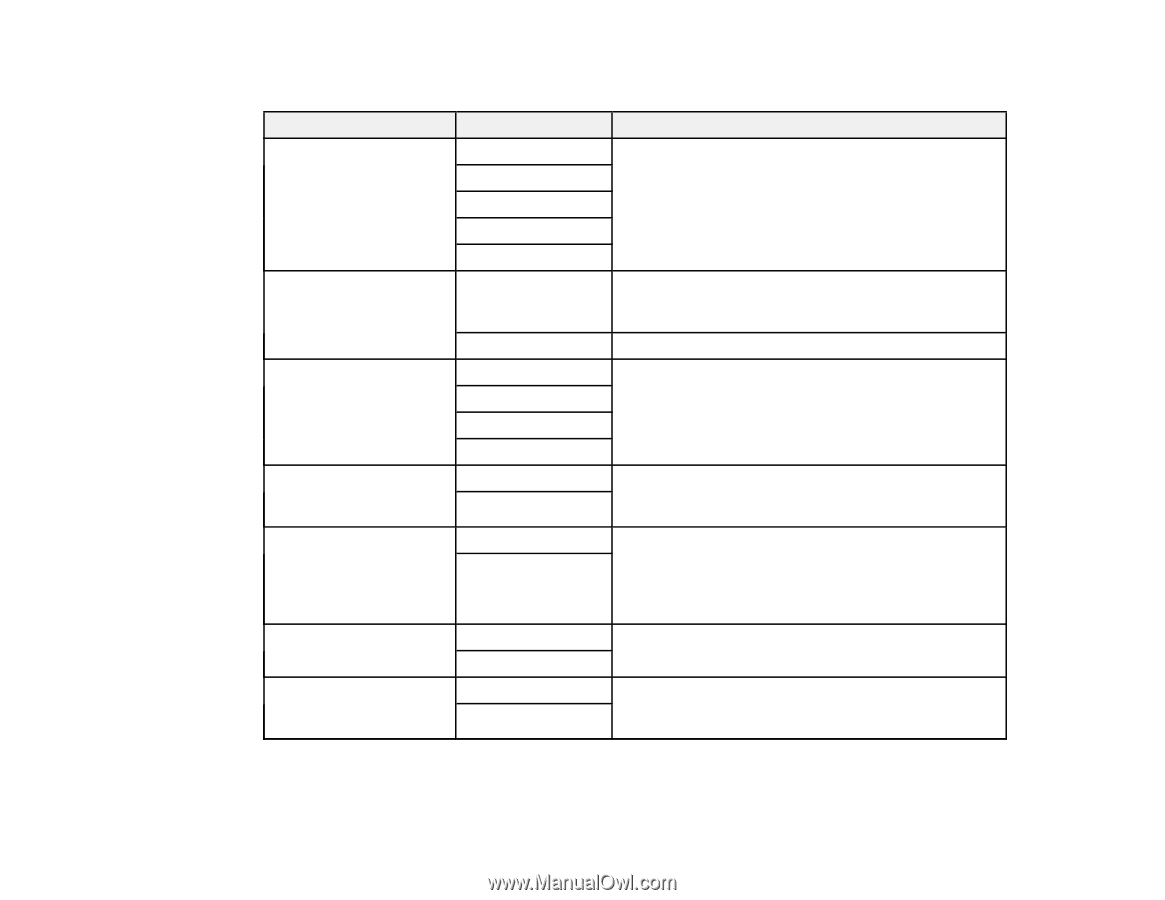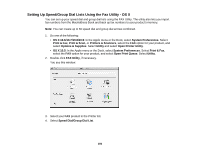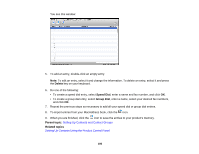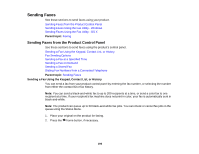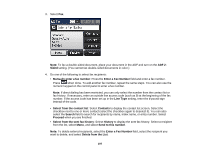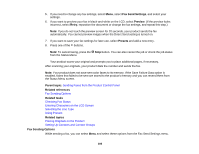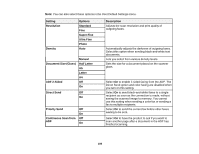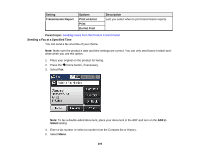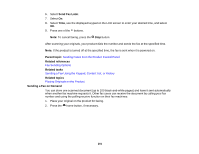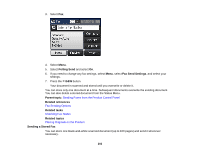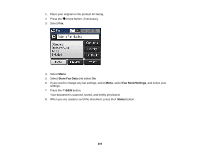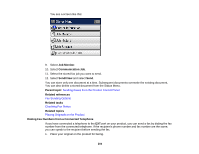Epson WorkForce Pro WF-4630 User Manual - Page 199
Document Size Glass, Continuous Scan
 |
View all Epson WorkForce Pro WF-4630 manuals
Add to My Manuals
Save this manual to your list of manuals |
Page 199 highlights
Note: You can also select these options in the User Default Settings menu. Setting Resolution Density Options Standard Fine Super Fine Ultra Fine Photo Auto Document Size (Glass) ADF 2-Sided Manual Half Letter A5 Letter A4 Off On Direct Send Off On Priority Send Off On Continuous Scan from Off ADF On Description Adjusts the scan resolution and print quality of outgoing faxes. Automatically adjusts the darkness of outgoing faxes. Select this option when sending black-and-white text documents. Lets you select from various density levels. Sets the size for a document placed on the scanner glass. Select On to enable 2-sided faxing from the ADF. The Direct Send option and color faxing are disabled when you turn on this setting. Select On to send black-and-white faxes to a single recipient as soon as the connection is made, without saving the scanned image to memory. You cannot use this setting when sending a color fax or sending a fax to multiple recipients. Select On to send the current fax before other faxes waiting to be sent. Select On to have the product to ask if you want to scan another page after a document in the ADF has finished scanning. 199