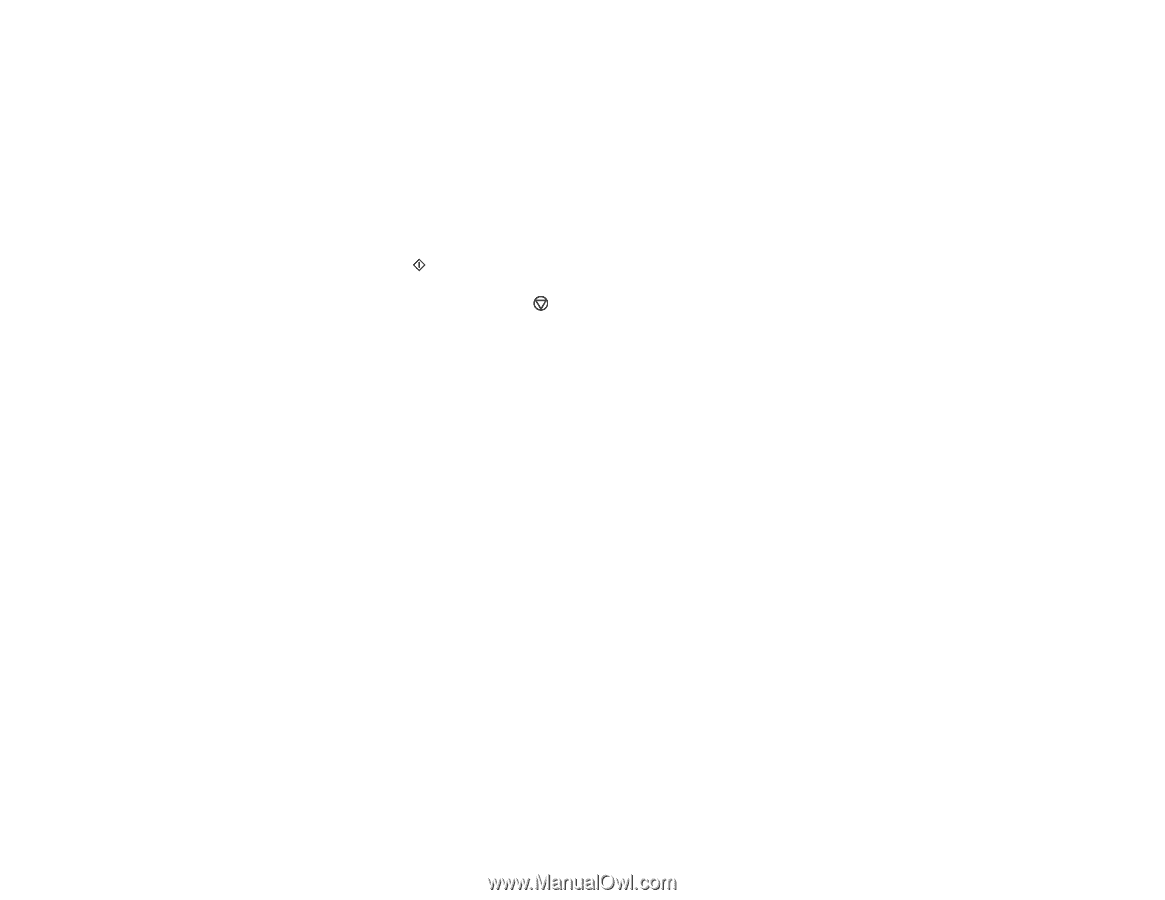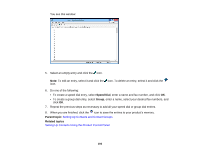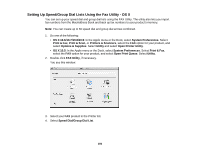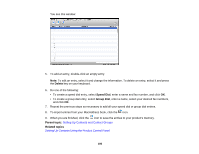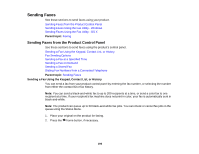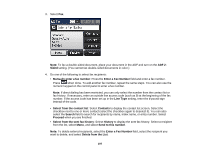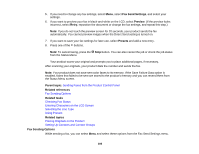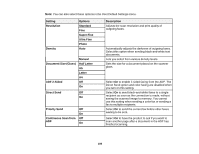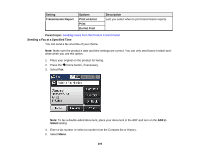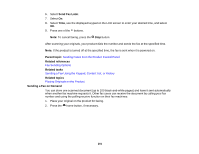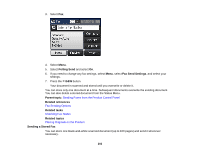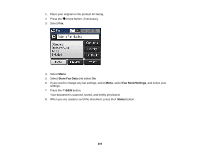Epson WorkForce Pro WF-4630 User Manual - Page 198
Fax Sending Options, Entering Characters on the LCD Screen
 |
View all Epson WorkForce Pro WF-4630 manuals
Add to My Manuals
Save this manual to your list of manuals |
Page 198 highlights
5. If you need to change any fax settings, select Menu, select Fax Send Settings, and select your settings. 6. If you want to preview your fax in black-and-white on the LCD, select Preview. (If the preview looks incorrect, select Retry, reposition the document or change the fax settings, and repeat this step.) Note: If you do not touch the preview screen for 20 seconds, your product sends the fax automatically. You cannot preview images when the Direct Send setting is turned on. 7. If you want to save your fax settings for later use, select Presets and add a new entry. 8. Press one of the buttons. Note: To cancel faxing, press the Stop button. You can also cancel the job or check the job status from the Status Menu. Your product scans your original and prompts you to place additional pages, if necessary. After scanning your originals, your product dials the number and sends the fax. Note: Your product does not save sent color faxes to its memory. If the Save Failure Data option is enabled, faxes that failed to be sent are stored to the product's memory and you can resend them from the Status Menu screen. Parent topic: Sending Faxes from the Product Control Panel Related references Fax Sending Options Related tasks Checking Fax Status Entering Characters on the LCD Screen Selecting the Line Type Using Presets Related topics Placing Originals on the Product Setting Up Contacts and Contact Groups Fax Sending Options While sending a fax, you can select Menu and select these options from the Fax Send Settings menu. 198