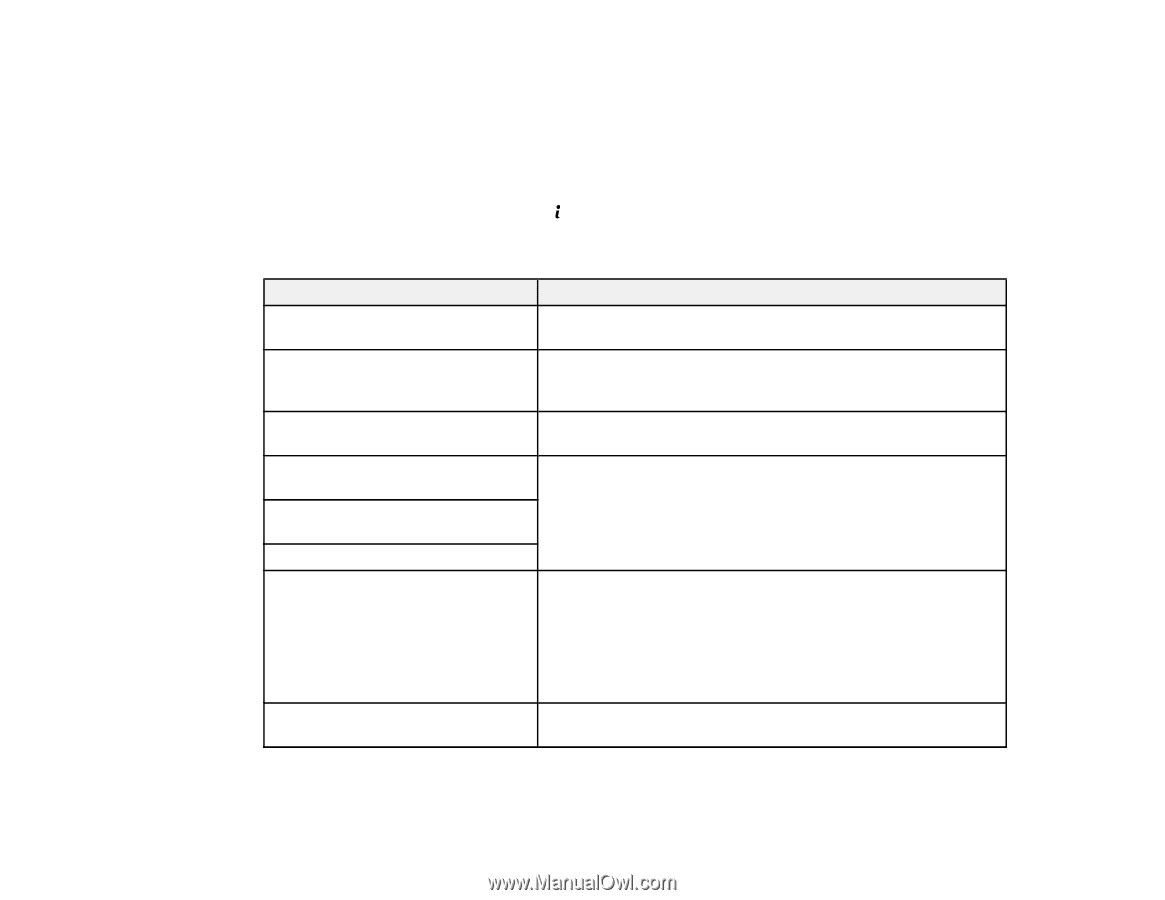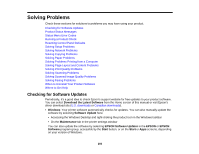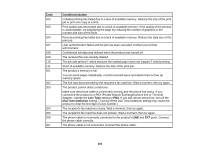Epson WorkForce Pro WF-4630 User Manual - Page 261
Product Status Messages, Applications, Epson Software, EPSON Software Updater, Parent topic, Status
 |
View all Epson WorkForce Pro WF-4630 manuals
Add to My Manuals
Save this manual to your list of manuals |
Page 261 highlights
• OS X: You can manually update the software by opening the Applications > Epson Software folder and selecting EPSON Software Updater. Parent topic: Solving Problems Product Status Messages You can often diagnose problems with your product by checking the messages on its LCD screen. You can also check for errors by pressing the Status button to display the Status Menu. Note: If the screen is dark, press the screen to wake the product from sleep mode. LCD screen message Condition/solution Paper jam If paper is jammed in the product, follow the instructions in this guide to remove the jammed paper from the indicated area. Printer error. Turn the power off and Turn the product off and then back on again. If the error on again. continues, check for a paper jam. If there is no paper jam, contact Epson for support. Maintenance box is at the end of its You must replace the maintenance box to continue printing. service life. You need to replace it. The phone line is connected to a different jack. Make sure the phone cable is connected correctly and the phone line works. Connect the phone line to the "LINE" jack. The phone line is not connected No dial tone detected. Make sure the phone cable is connected correctly and the phone line works. If you connected the product to a PBX (Private Branch Exchange) phone line or Terminal Adapter, change the Line Type setting to PBX. If you still cannot send a fax, turn off the Dial Tone Detection setting. (Turning off the Dial Tone Detection setting may cause the product to drop the first digit of a fax number.) Combination of IP address and subnet mask is invalid. There is a problem with the network connection to your product. 261