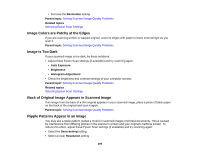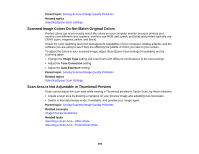Epson WorkForce Pro WF-4630 User Manual - Page 304
Uninstalling Product Software - OS X, Where to Get Help
 |
View all Epson WorkForce Pro WF-4630 manuals
Add to My Manuals
Save this manual to your list of manuals |
Page 304 highlights
5. Do one of the following to uninstall Epson Scan, then follow any on-screen instructions: • Windows 8.x, Windows 7, or Windows Vista: Select EPSON Scan and click Uninstall/Change. • Windows XP: Select EPSON Scan and click Change/Remove. 6. Restart your computer, then see the Start Here sheet to re-install your software. Note: If you find that re-installing your product software does not solve a problem, contact Epson. Parent topic: When to Uninstall Your Product Software Uninstalling Product Software - OS X In most cases, you do not need to uninstall your product software before re-installing it. However, you can download the Uninstaller utility from the Epson support website to uninstall your product software as described here. Note: If you find that re-installing your product software does not solve a problem, contact Epson. 1. To download the Uninstaller utility, visit the Epson download site (U.S. downloads or Canadian downloads). 2. Follow the instructions on the screen to install the Uninstaller utility. 3. Quit all applications currently running on your Mac. 4. Double-click the Uninstaller icon. 5. Select the checkbox for each software program you want to uninstall. 6. Click Uninstall. 7. Follow the on-screen instructions to uninstall the software. 8. To reinstall your product software, see the Start Here sheet for instructions. Note: If you uninstall the printer driver and your product name remains in the Print & Fax, Print & Scan, or Printers & Scanners window, select your product name and click the - (remove) icon to remove it. Parent topic: When to Uninstall Your Product Software Where to Get Help If you need to contact Epson for technical support services, use the following support options. 304