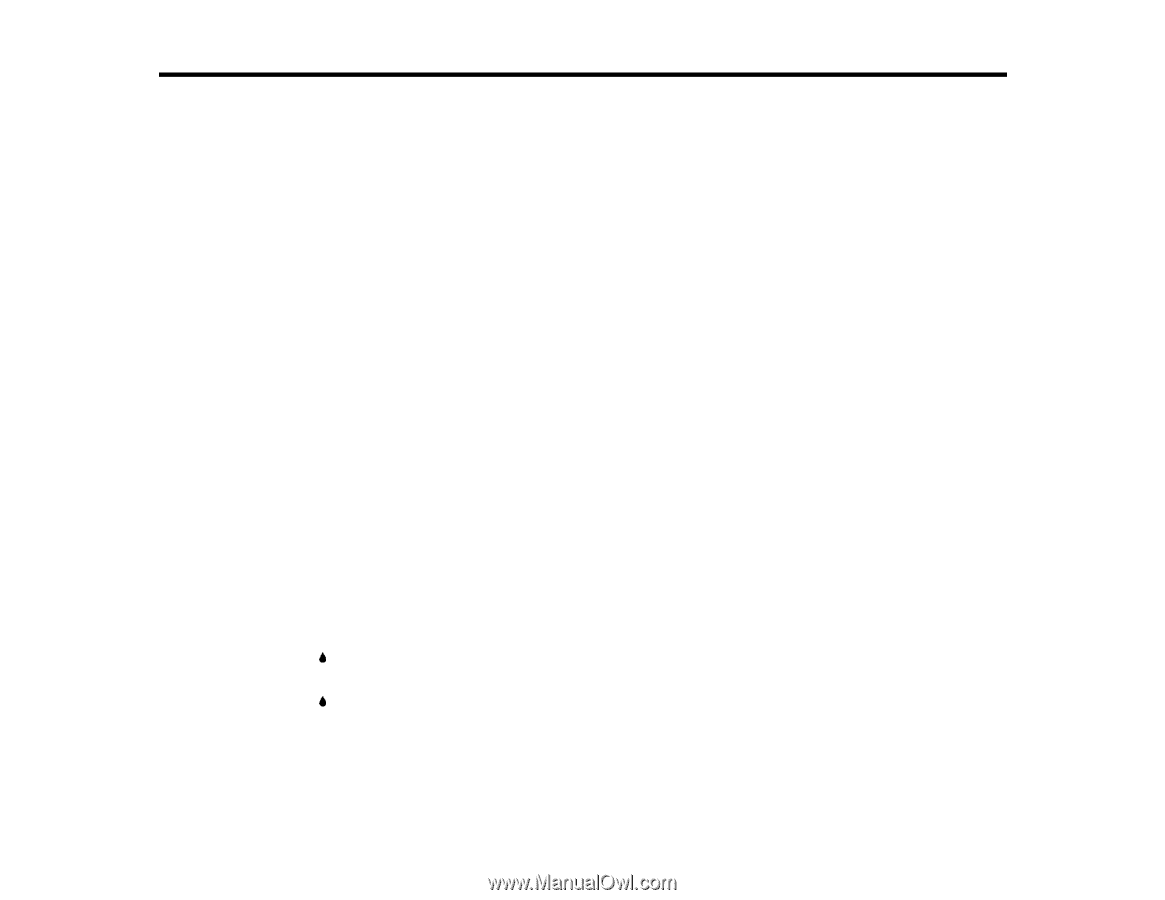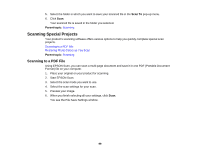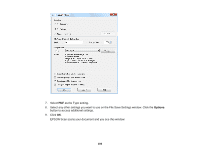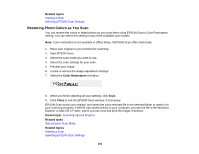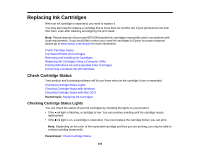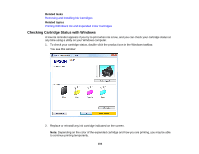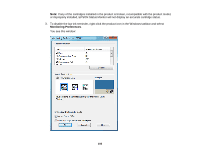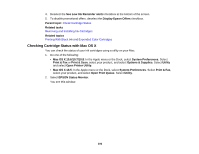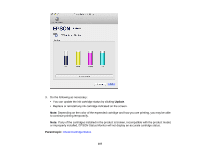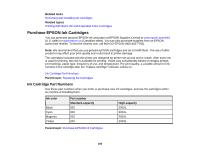Epson XP-200 User Guide - Page 103
Replacing Ink Cartridges, Check Cartridge Status, Checking Cartridge Status Lights - black ink
 |
View all Epson XP-200 manuals
Add to My Manuals
Save this manual to your list of manuals |
Page 103 highlights
Replacing Ink Cartridges When an ink cartridge is expended, you need to replace it. You may also need to replace a cartridge that is more than six months old, if your printouts do not look their best, even after cleaning and aligning the print head. Note: Please dispose of your used EPSON branded ink cartridges responsibly and in accordance with local requirements. If you would like to return your used ink cartridges to Epson for proper disposal, please go to www.epson.com/recycle for more information. Check Cartridge Status Purchase EPSON Ink Cartridges Removing and Installing Ink Cartridges Replacing Ink Cartridges Using a Computer Utility Printing With Black Ink and Expended Color Cartridges Conserving Low Black Ink with Windows Check Cartridge Status Your product and its printing software will let you know when an ink cartridge is low or expended. Checking Cartridge Status Lights Checking Cartridge Status with Windows Checking Cartridge Status with Mac OS X Parent topic: Replacing Ink Cartridges Checking Cartridge Status Lights You can check the status of your ink cartridges by checking the lights on your product. • If the ink light is flashing, a cartridge is low. You can continue printing until the cartridge needs replacement. • If the ink light is on, a cartridge is expended. You must replace the cartridge before you can print. Note: Depending on the color of the expended cartridge and how you are printing, you may be able to continue printing temporarily. Parent topic: Check Cartridge Status 103