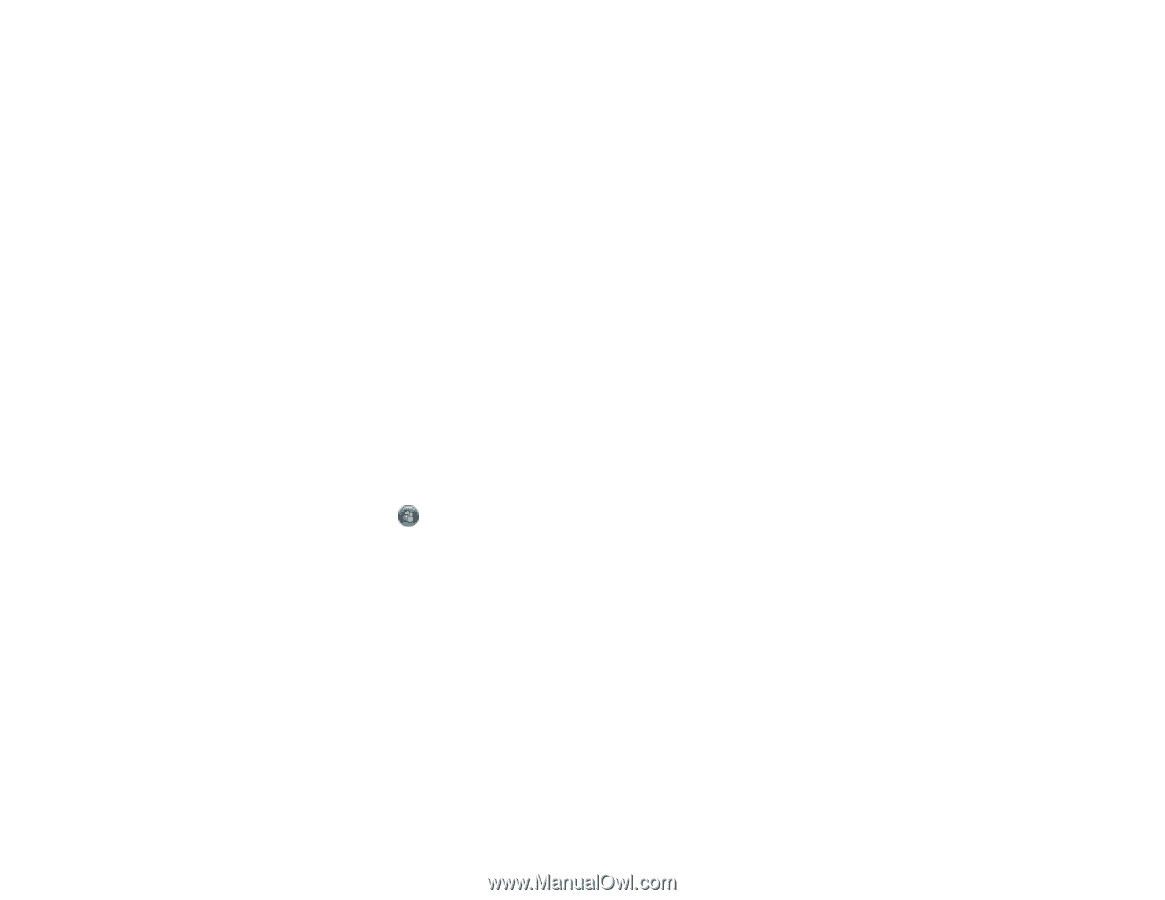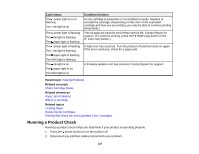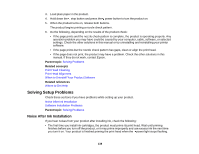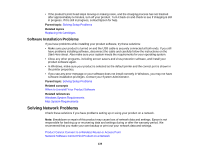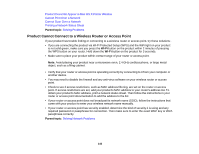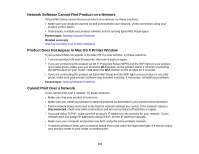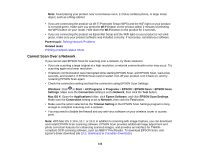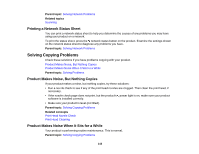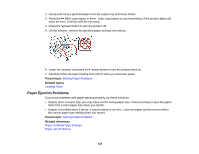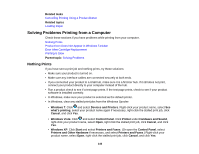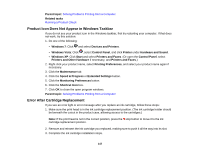Epson XP-200 User Guide - Page 142
Cannot Scan Over a Network, EPSON Scan Settings - software download
 |
View all Epson XP-200 manuals
Add to My Manuals
Save this manual to your list of manuals |
Page 142 highlights
Note: Avoid placing your product near a microwave oven, 2.4 GHz cordless phone, or large metal object, such as a filing cabinet. • If you are connecting the product via Wi-Fi Protected Setup (WPS) and the WiFi light on your product is not solid green, make sure you press the Wi-Fi button on the product within 2 minutes of pressing the WPS button on your router. Hold down the Wi-Fi button on the product for 3 seconds. • If you are connecting the product via EpsonNet Setup and the WiFi light on your product is not solid green, make sure your product software was installed correctly. If necessary, reinstall your software. Parent topic: Solving Network Problems Related tasks Printing a Network Status Sheet Cannot Scan Over a Network If you cannot start EPSON Scan for scanning over a network, try these solutions: • If you are scanning a large original at a high resolution, a network communication error may occur. Try scanning again at a lower resolution. • If network communication was interrupted while starting EPSON Scan, exit EPSON Scan, wait a few seconds, and restart it. If EPSON Scan cannot restart, turn off your product, turn it back on, and try restarting EPSON Scan again. • Check the connection setting and test the connection using EPSON Scan Settings: Windows: Click or Start > All Programs or Programs > EPSON > EPSON Scan > EPSON Scan Settings. Make sure the Connection setting is set to Network, then click the Test button. Mac OS X: Open the Applications folder, click Epson Software, and click EPSON Scan Settings. Make sure the Connection setting is set to Network, then click the Test button. • Make sure the option selected as the Timeout Setting in the EPSON Scan Settings program is long enough to complete scanning over a network. • You may need to disable the firewall and any anti-virus software on your wireless router or access point. Note: With Mac OS X 10.6, 10.7, or 10.8, in addition to scanning with Image Capture, you can download and install EPSON Scan scanning software. EPSON Scan provides additional image adjustment and photo correction features for enhancing scanned images, and provides an interface for TWAINcompliant OCR scanning software, such as ABBYY FineReader. To download EPSON Scan, visit Epson's driver download site (U.S. downloads or Canadian downloads). 142