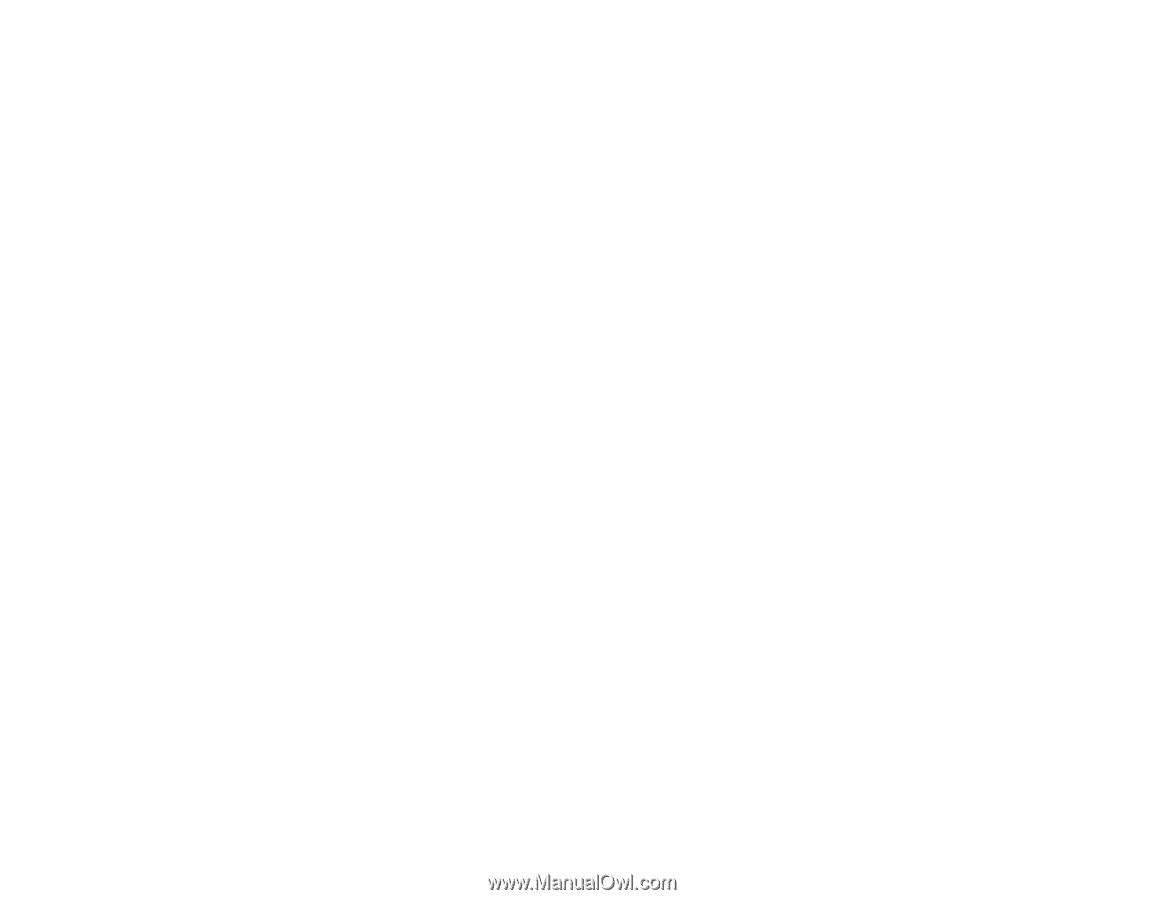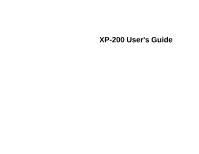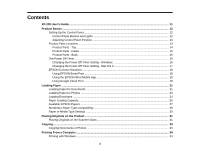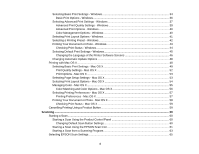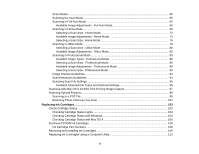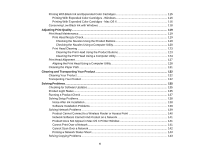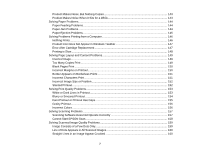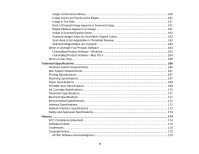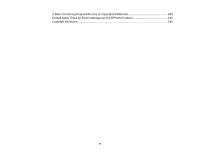Selecting Basic Print Settings - Windows
......................................................................................
34
Basic Print Options - Windows
..................................................................................................
36
Selecting Advanced Print Settings - Windows
...............................................................................
37
Advanced Print Quality Settings - Windows
..............................................................................
39
Advanced Print Options - Windows
...........................................................................................
40
Color Management Options - Windows
....................................................................................
40
Selecting Print Layout Options - Windows
.....................................................................................
41
Selecting a Printing Preset - Windows
...........................................................................................
42
Printing Your Document or Photo - Windows
.................................................................................
43
Checking Print Status - Windows
..............................................................................................
44
Selecting Default Print Settings - Windows
....................................................................................
45
Changing the Language of the Printer Software Screens
.........................................................
46
Changing Automatic Update Options
............................................................................................
48
Printing with Mac OS X
.......................................................................................................................
48
Selecting Basic Print Settings - Mac OS X
.....................................................................................
49
Print Quality Settings - Mac OS X
.............................................................................................
52
Print Options - Mac OS X
..........................................................................................................
53
Selecting Page Setup Settings - Mac OS X
...................................................................................
53
Selecting Print Layout Options - Mac OS X
...................................................................................
54
Managing Color - Mac OS X
..........................................................................................................
55
Color Matching and Color Options - Mac OS X
.........................................................................
56
Selecting Printing Preferences - Mac OS X
...................................................................................
57
Printing Preferences - Mac OS X
..............................................................................................
57
Printing Your Document or Photo - Mac OS X
...............................................................................
58
Checking Print Status - Mac OS X
............................................................................................
59
Cancelling Printing Using a Product Button
........................................................................................
59
Scanning
....................................................................................................................................................
60
Starting a Scan
...................................................................................................................................
60
Starting a Scan Using the Product Control Panel
..........................................................................
60
Changing Default Scan Button Settings
....................................................................................
60
Starting a Scan Using the EPSON Scan Icon
................................................................................
61
Starting a Scan from a Scanning Program
.....................................................................................
63
Selecting EPSON Scan Settings
........................................................................................................
65
4