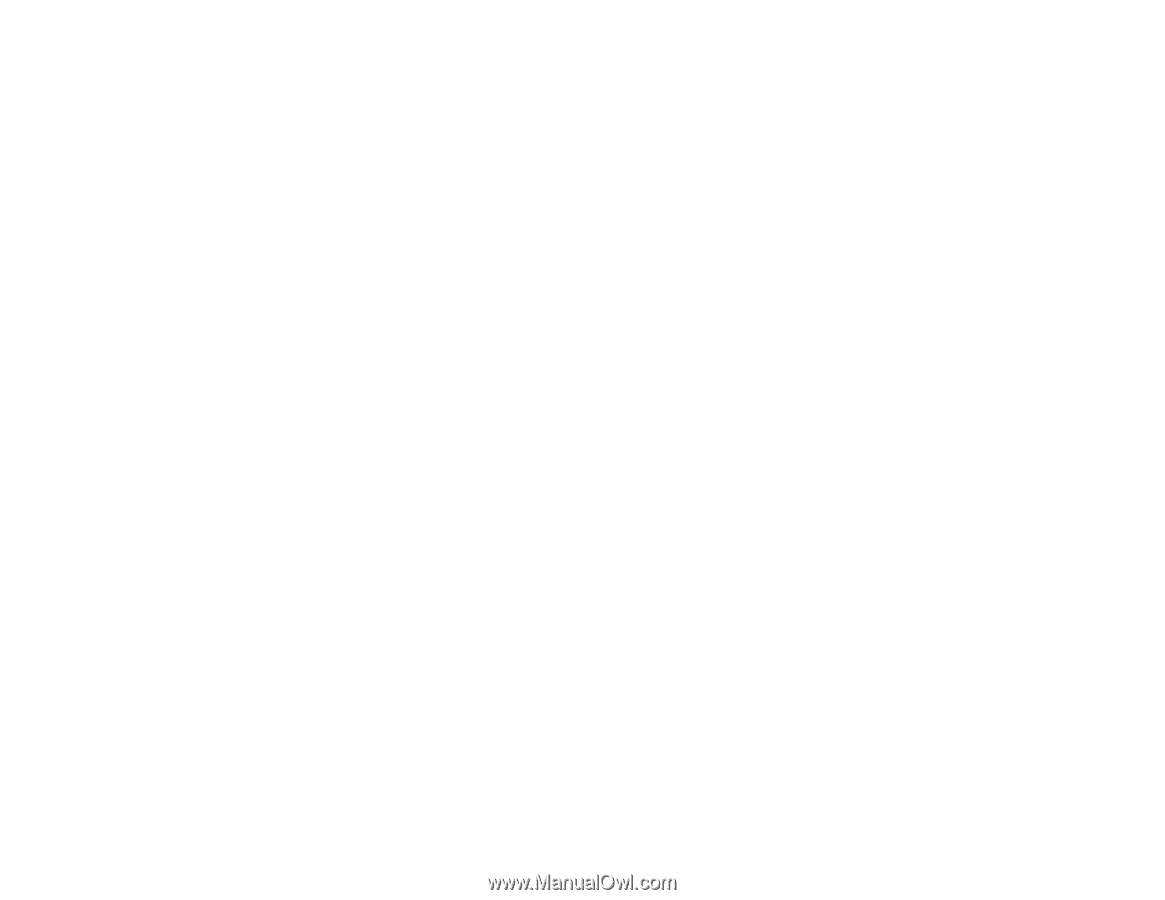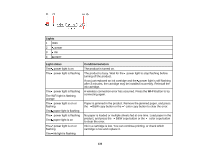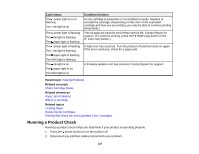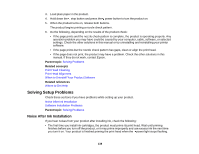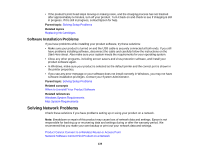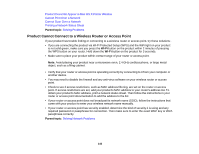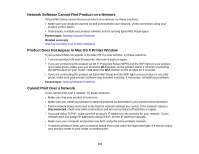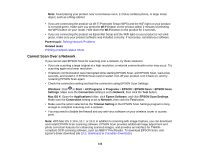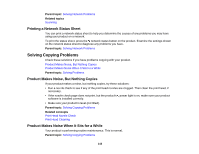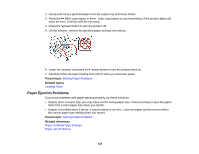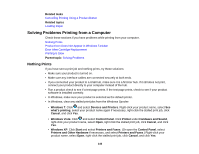Epson XP-200 User Guide - Page 141
Network Software Cannot Find Product on a Network, Product Does Not Appear in Mac OS X Printer Window - connect to wifi
 |
View all Epson XP-200 manuals
Add to My Manuals
Save this manual to your list of manuals |
Page 141 highlights
Network Software Cannot Find Product on a Network If EpsonNet Setup cannot find your product on a network, try these solutions: • Make sure your product is turned on and connected to your network. Verify connection using your product control panel. • If necessary, reinstall your product software and try running EpsonNet Setup again. Parent topic: Solving Network Problems Related concepts When to Uninstall Your Product Software Product Does Not Appear in Mac OS X Printer Window If your product does not appear in the Mac OS X printer window, try these solutions: • Turn your product off, wait 30 seconds, then turn it back on again. • If you are connecting the product via Wi-Fi Protected Setup (WPS) and the WiFi light on your product is not solid green, make sure you press the Wi-Fi button on the product within 2 minutes of pressing the WPS button on your router. Hold down the Wi-Fi button on the product for 3 seconds. • If you are connecting the product via EpsonNet Setup and the WiFi light on your product is not solid green, make sure your product software was installed correctly. If necessary, reinstall your software. Parent topic: Solving Network Problems Cannot Print Over a Network If you cannot print over a network, try these solutions: • Make sure that your product is turned on. • Make sure you install your product's network software as described in your product documentation. • Print a network status sheet and verify that the network settings are correct. If the network status is Disconnected, check any cable connections and turn your product off and then on again. • If you are using TCP/IP, make sure the product's IP address is set correctly for your network. If your network does not assign IP addresses using DHCP, set the IP address manually. • Make sure your computer and product are both using the same wireless network. • If network printing is slow, print a network status sheet and check the signal strength. If it is poor, place your product closer to your router or access point. 141