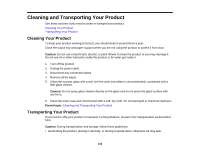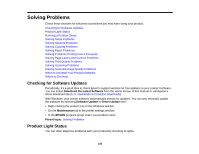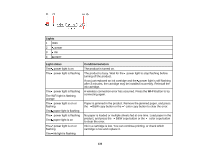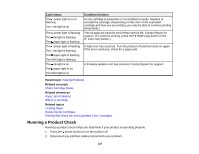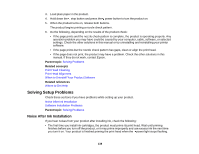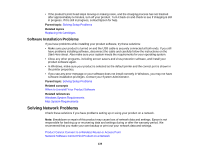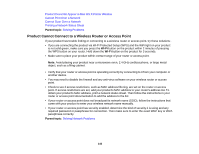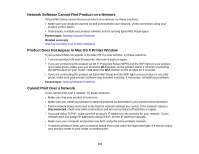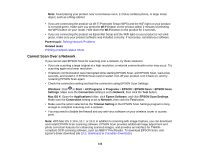Epson XP-200 User Guide - Page 137
Running a Product Check, Light status, Condition/solution, Parent topic, Related concepts - fatal error
 |
View all Epson XP-200 manuals
Add to My Manuals
Save this manual to your list of manuals |
Page 137 highlights
Light status The power light is on or flashing The ink light is on The power light is flashing The ink light is flashing The paper light is flashing The power light is flashing The ink light is flashing The paper light is flashing The WiFi light is flashing The ink light is on The paper light is on The WiFi light is on Condition/solution An ink cartridge is expended or not installed correctly. Replace or reinstall the cartridge. (Depending on the color of the expended cartridge and how you are printing, you may be able to continue printing temporarily.) The ink pads are near the end of their service life. Contact Epson for support. (To continue printing, press the B&W copy button or the color copy button.) A fatal error has occurred. Turn the product off and then back on again. If the error continues, check for a paper jam. A firmware update error has occurred. Contact Epson for support. Parent topic: Solving Problems Related concepts Check Cartridge Status Related references Paper Jam Problems Where to Get Help Related topics Loading Paper Replacing Ink Cartridges Printing With Black Ink and Expended Color Cartridges Running a Product Check Running a product check helps you determine if your product is operating properly. 1. Press the power button to turn the product off. 2. Disconnect any interface cables connected to your product. 137