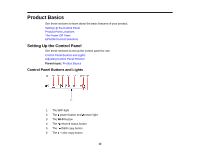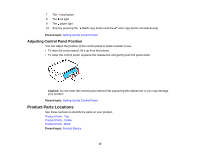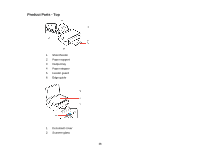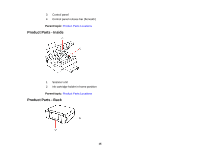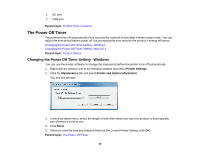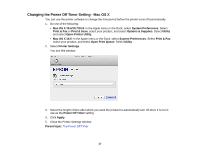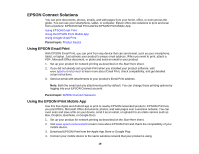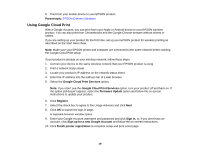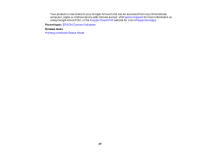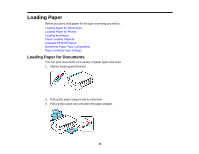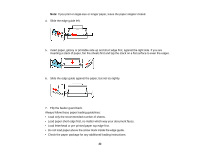Epson XP-200 User Guide - Page 17
Changing the Power Off Timer Setting - Mac OS X, Options & Supplies - software
 |
View all Epson XP-200 manuals
Add to My Manuals
Save this manual to your list of manuals |
Page 17 highlights
Changing the Power Off Timer Setting - Mac OS X You can use the printer software to change the time period before the printer turns off automatically. 1. Do one of the following: • Mac OS X 10.6/10.7/10.8: In the Apple menu or the Dock, select System Preferences. Select Print & Fax or Print & Scan, select your product, and select Options & Supplies. Select Utility and select Open Printer Utility. • Mac OS X 10.5: In the Apple menu or the Dock, select System Preferences. Select Print & Fax, select your product, and select Open Print Queue. Select Utility. 2. Select Printer Settings. You see this window: 3. Select the length of time after which you want the product to automatically turn off when it is not in use as the Power Off Timer setting. 4. Click Apply. 5. Close the Printer Settings window. Parent topic: The Power Off Timer 17