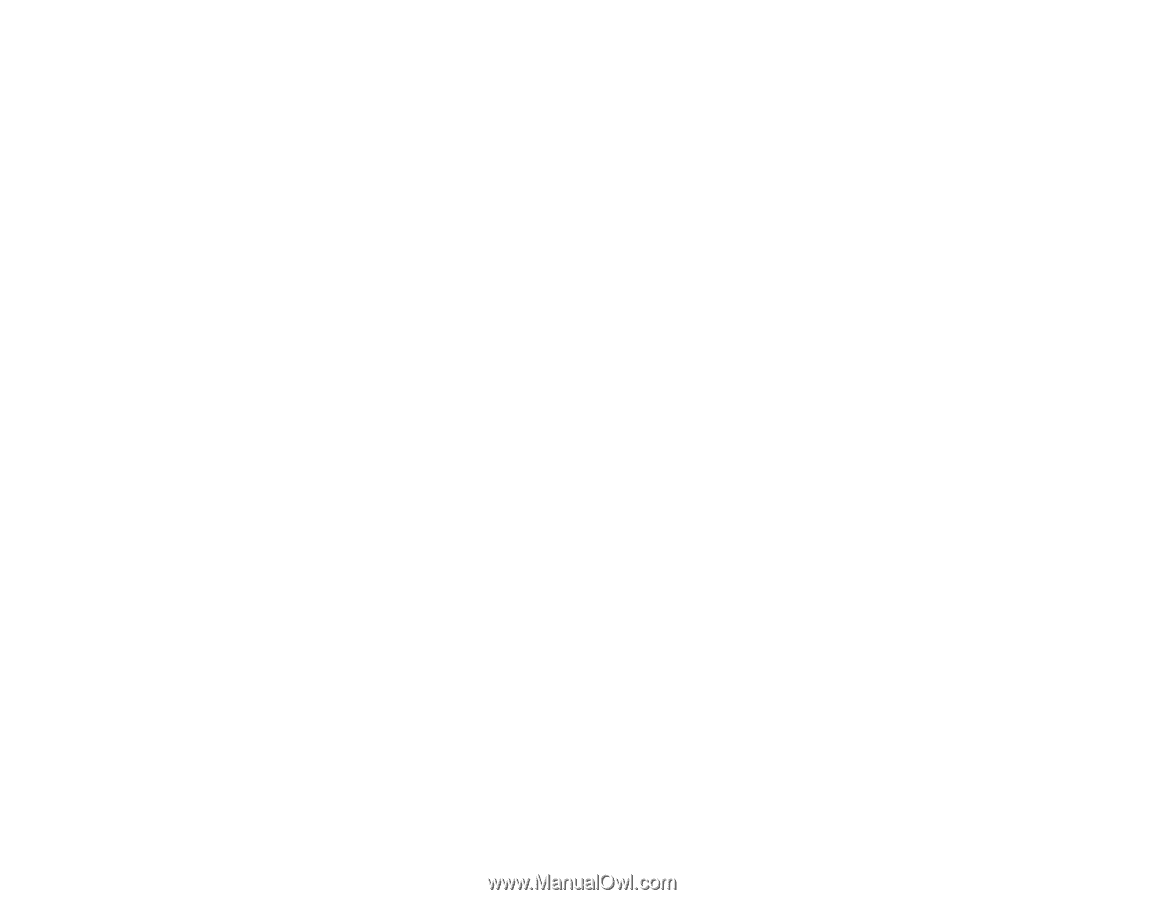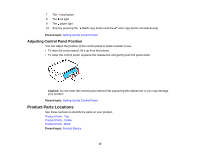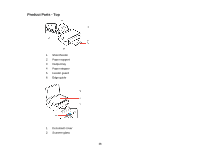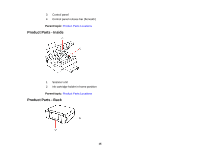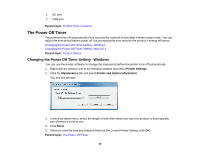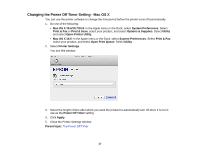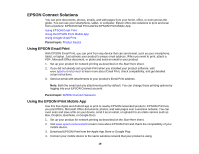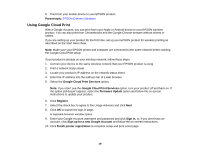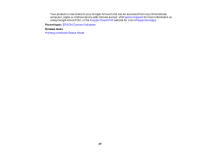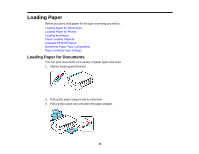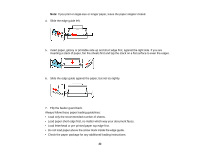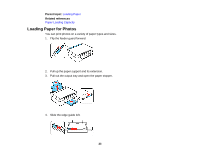Epson XP-200 User Guide - Page 18
EPSON Connect Solutions, Using EPSON Email Print, Using the EPSON iPrint Mobile App - wireless setup
 |
View all Epson XP-200 manuals
Add to My Manuals
Save this manual to your list of manuals |
Page 18 highlights
EPSON Connect Solutions You can print documents, photos, emails, and web pages from your home, office, or even across the globe. You can use your smartphone, tablet, or computer. Epson offers two solutions to print and scan from anywhere: EPSON Email Print and the EPSON iPrint Mobile App. Using EPSON Email Print Using the EPSON iPrint Mobile App Using Google Cloud Print Parent topic: Product Basics Using EPSON Email Print With EPSON Email Print, you can print from any device that can send email, such as your smartphone, tablet, or laptop. Just activate your product's unique email address. When you want to print, attach a PDF, Microsoft Office document, or photo and send an email to your product. 1. Set up your product for network printing as described on the Start Here sheet. 2. If you did not already set up Email Print when you installed your product software, visit www.epson.com/connect to learn more about Email Print, check compatibility, and get detailed setup instructions. 3. Send an email with attachments to your product's Email Print address. Note: Both the email and any attachments print by default. You can change these printing options by logging into your EPSON Connect account. Parent topic: EPSON Connect Solutions Using the EPSON iPrint Mobile App Use this free Apple and Android app to print to nearby EPSON networked products. EPSON iPrint lets you print PDFs, Microsoft Office documents, photos, and web pages over a wireless network. You can even scan and save a file on your device, send it as an email, or upload it to an online service such as Box, Dropbox, EverNote, or Google Docs. 1. Set up your product for network printing as described on the Start Here sheet. 2. Visit www.epson.com/connect to learn more about EPSON iPrint and check the compatibility of your mobile device. 3. Download EPSON iPrint from the Apple App Store or Google Play. 4. Connect your mobile device to the same wireless network that your product is using. 18