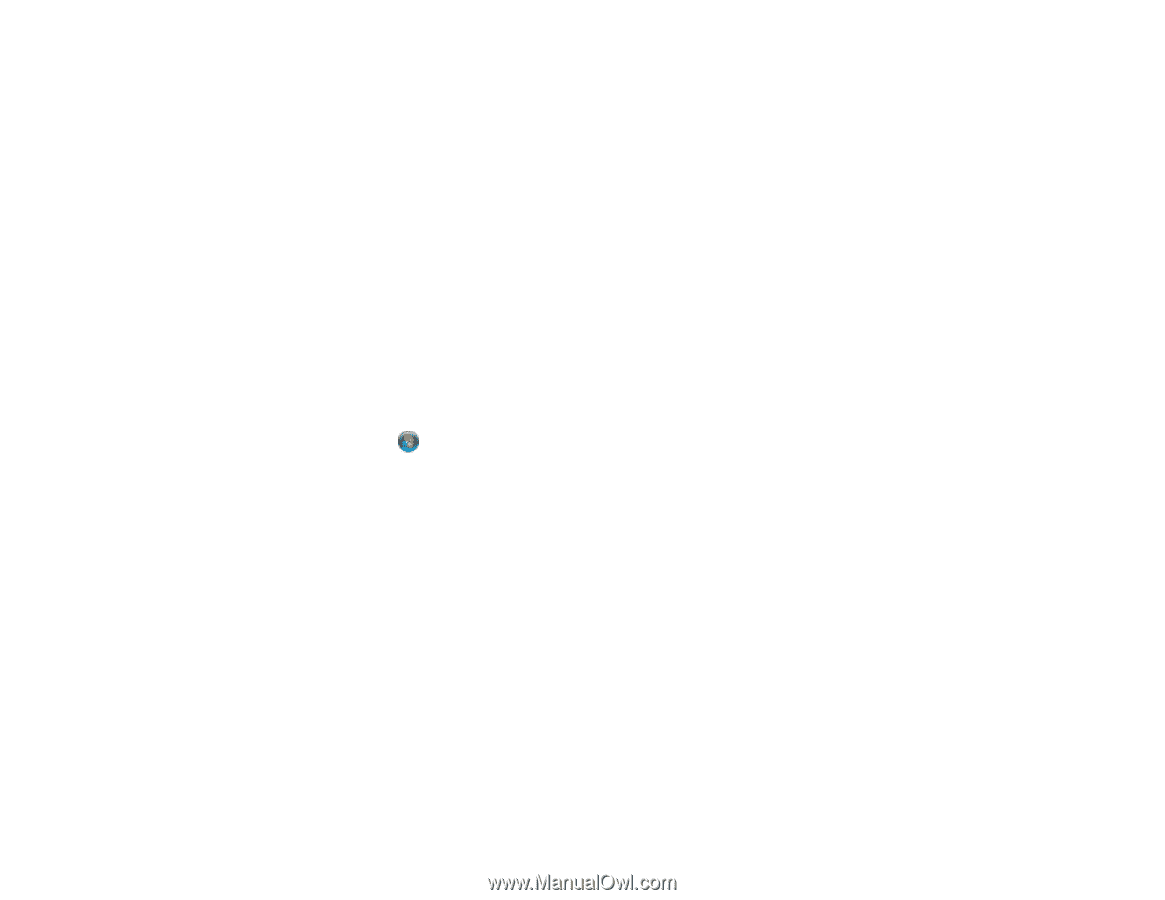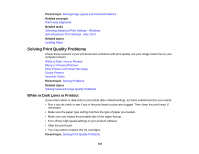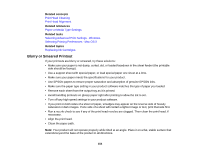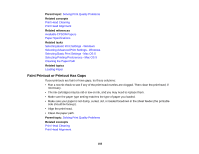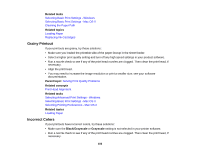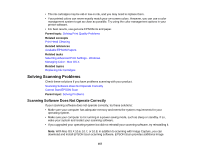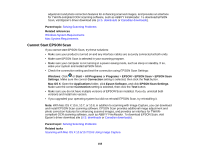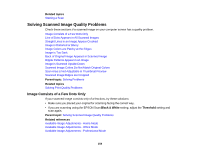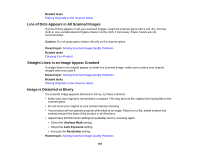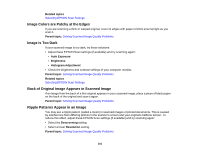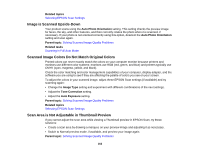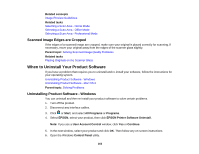Epson XP-200 User Guide - Page 158
Cannot Start EPSON Scan - driver download
 |
View all Epson XP-200 manuals
Add to My Manuals
Save this manual to your list of manuals |
Page 158 highlights
adjustment and photo correction features for enhancing scanned images, and provides an interface for TWAIN-compliant OCR scanning software, such as ABBYY FineReader. To download EPSON Scan, visit Epson's driver download site (U.S. downloads or Canadian downloads). Parent topic: Solving Scanning Problems Related references Windows System Requirements Mac System Requirements Cannot Start EPSON Scan If you cannot start EPSON Scan, try these solutions: • Make sure your product is turned on and any interface cables are securely connected at both ends. • Make sure EPSON Scan is selected in your scanning program. • Make sure your computer is not running in a power-saving mode, such as sleep or standby. If so, wake your system and restart EPSON Scan. • Check the connection setting and test the connection using EPSON Scan Settings: Windows: Click or Start > All Programs or Programs > EPSON > EPSON Scan > EPSON Scan Settings. Make sure the correct Connection setting is selected, then click the Test button. Mac OS X: Open the Applications folder, click Epson Software, and click EPSON Scan Settings. Make sure the correct Connection setting is selected, then click the Test button. • Make sure you do not have multiple versions of EPSON Scan installed. If you do, uninstall both versions and install one version. • If you upgraded your operating system but did not reinstall EPSON Scan, try reinstalling it. Note: With Mac OS X 10.6, 10.7, or 10.8, in addition to scanning with Image Capture, you can download and install EPSON Scan scanning software. EPSON Scan provides additional image adjustment and photo correction features for enhancing scanned images, and provides an interface for TWAINcompliant OCR scanning software, such as ABBYY FineReader. To download EPSON Scan, visit Epson's driver download site (U.S. downloads or Canadian downloads). Parent topic: Solving Scanning Problems Related tasks Scanning with Mac OS X 10.6/10.7/10.8 Using Image Capture 158