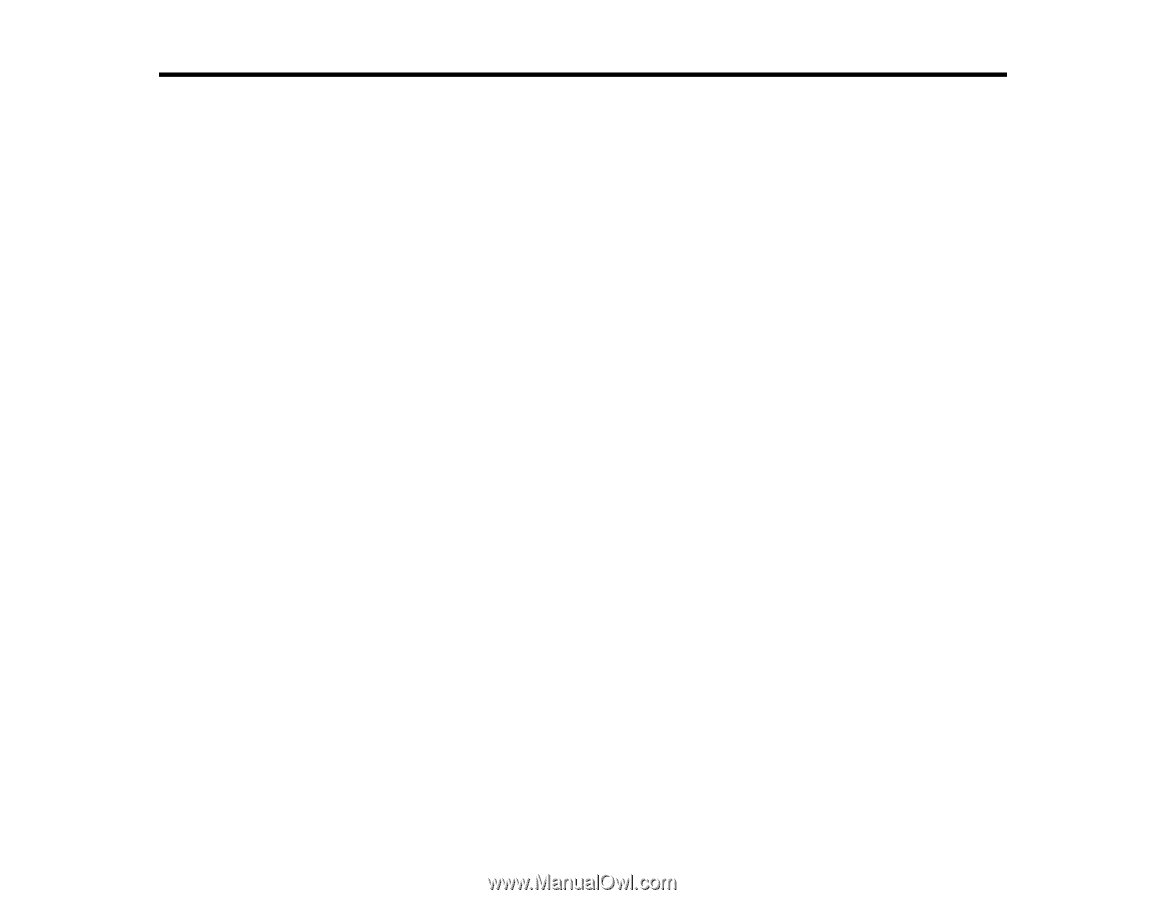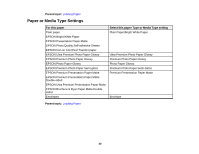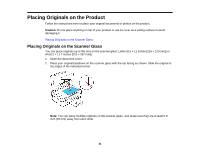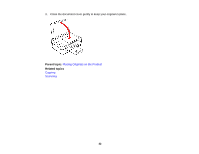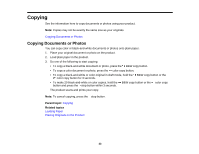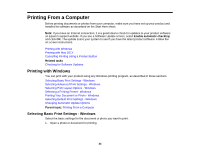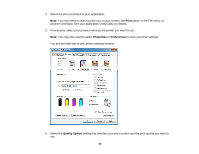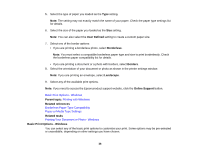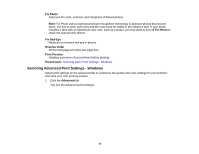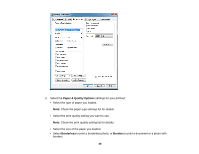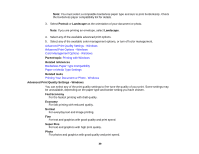Epson XP-200 User Guide - Page 34
Printing From a Computer, Printing with Windows, Selecting Basic Print Settings - Windows - installation
 |
View all Epson XP-200 manuals
Add to My Manuals
Save this manual to your list of manuals |
Page 34 highlights
Printing From a Computer Before printing documents or photos from your computer, make sure you have set up your product and installed its software as described on the Start Here sheet. Note: If you have an Internet connection, it is a good idea to check for updates to your product software on Epson's support website. If you see a Software Update screen, select Enable automatic checking and click OK. The update scans your system to see if you have the latest product software. Follow the on-screen instructions. Printing with Windows Printing with Mac OS X Cancelling Printing Using a Product Button Related tasks Checking for Software Updates Printing with Windows You can print with your product using any Windows printing program, as described in these sections. Selecting Basic Print Settings - Windows Selecting Advanced Print Settings - Windows Selecting Print Layout Options - Windows Selecting a Printing Preset - Windows Printing Your Document or Photo - Windows Selecting Default Print Settings - Windows Changing Automatic Update Options Parent topic: Printing From a Computer Selecting Basic Print Settings - Windows Select the basic settings for the document or photo you want to print. 1. Open a photo or document for printing. 34