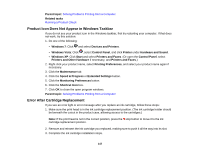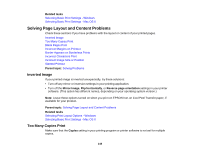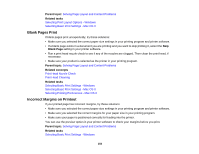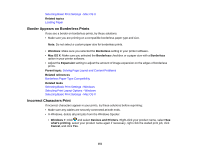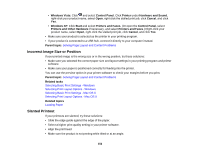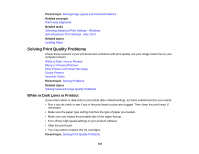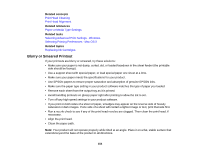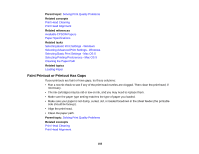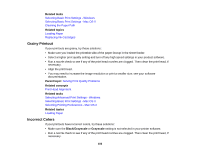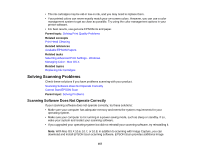Epson XP-200 User Guide - Page 152
Incorrect Image Size or Position, Slanted Printout, Printers and Other Hardware
 |
View all Epson XP-200 manuals
Add to My Manuals
Save this manual to your list of manuals |
Page 152 highlights
• Windows Vista: Click and select Control Panel. Click Printer under Hardware and Sound, right-click your product name, select Open, right click the stalled print job, click Cancel, and click Yes. • Windows XP: Click Start and select Printers and Faxes. (Or open the Control Panel, select Printers and Other Hardware if necessary, and select Printers and Faxes.) Right-click your product name, select Open, right-click the stalled print job, click Cancel, and click Yes. • Make sure your product is selected as the printer in your printing program. • If your product is connected to a USB hub, connect it directly to your computer instead. Parent topic: Solving Page Layout and Content Problems Incorrect Image Size or Position If your printed image is the wrong size or in the wrong position, try these solutions: • Make sure you selected the correct paper size and layout settings in your printing program and printer software. • Make sure your paper is positioned correctly for feeding into the printer. You can use the preview option in your printer software to check your margins before you print. Parent topic: Solving Page Layout and Content Problems Related tasks Selecting Basic Print Settings - Windows Selecting Print Layout Options - Windows Selecting Basic Print Settings - Mac OS X Selecting Print Layout Options - Mac OS X Related topics Loading Paper Slanted Printout If your printouts are slanted, try these solutions: • Slide the edge guide against the edge of the paper. • Select a higher print quality setting in your printer software. • Align the print head. • Make sure the product is not printing while tilted or at an angle. 152