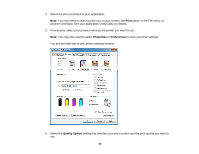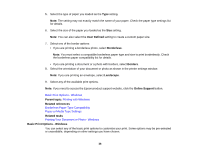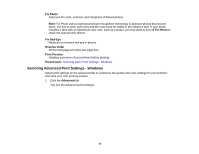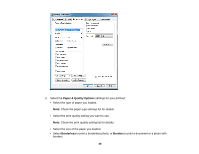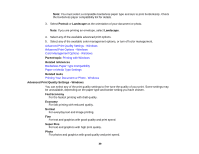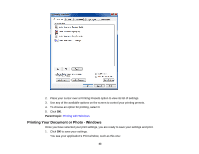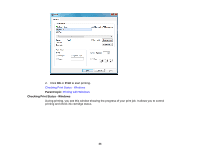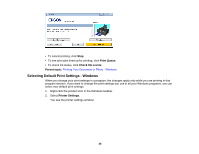Epson XP-200 User Guide - Page 40
Advanced Print Options - Windows, Color Management Options - Windows - speed control
 |
View all Epson XP-200 manuals
Add to My Manuals
Save this manual to your list of manuals |
Page 40 highlights
Best Photo For photos and graphics with high print quality. Photo RPM For the best print quality, but the slowest print speed. Parent topic: Selecting Advanced Print Settings - Windows Advanced Print Options - Windows You can select any of the print options to customize your print. Some options may be unavailable, depending on other settings you have chosen. Fix Red-Eye Reduces or removes red-eye in photos. High Speed Speeds up printing, but may reduce print quality. Edge Smoothing Smooths jagged edges in low-resolution images such as screen captures or images from the Web. Print Preview Displays a preview of your printout before printing. Black/Grayscale Prints text and graphics in black or shades of gray. Quiet Mode Lessens noise during printing when you select Plain Paper/Bright White Paper as the paper Type or Media Type setting. Parent topic: Selecting Advanced Print Settings - Windows Color Management Options - Windows You can adjust the Color Management settings on the Advanced tab to fine-tune the colors in your printout, or turn off color management in your printer software. Color Controls Lets you select a Color Mode setting, individual settings for Brightness, Contrast, Saturation, and Density, and individual color tones. Depending on the selected color mode, you can also adjust the midtone density using the Gamma setting. Fix Photo Improves the color, contrast, and sharpness of flawed photos. Note: Fix Photo uses a sophisticated face recognition technology to optimize photos that include faces. For this to work, both eyes and the nose must be visible in the subject's face. If your photo 40