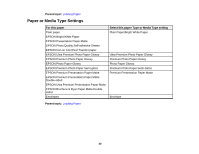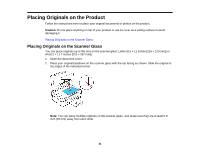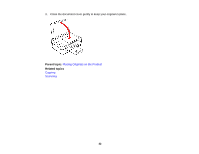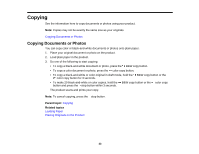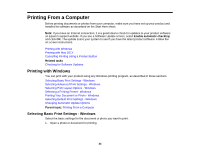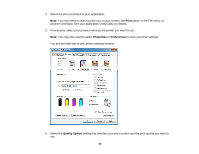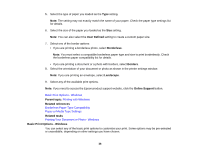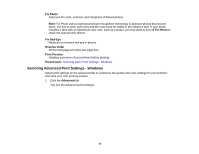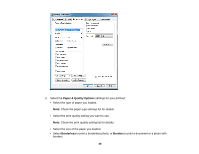Epson XP-200 User Guide - Page 33
Copying, Copying Documents or Photos - scanning
 |
View all Epson XP-200 manuals
Add to My Manuals
Save this manual to your list of manuals |
Page 33 highlights
Copying See the information here to copy documents or photos using your product. Note: Copies may not be exactly the same size as your originals. Copying Documents or Photos Copying Documents or Photos You can copy color or black-and-white documents or photos onto plain paper. 1. Place your original document or photo on the product. 2. Load plain paper in the product. 3. Do one of the following to start copying: • To copy a black-and-white document or photo, press the B&W copy button. • To copy a color document or photo, press the color copy button. • To copy a black-and-white or color original in draft mode, hold the B&W copy button or the color copy button for 3 seconds. • To make 20 black-and-white or color copies, hold the B&W copy button or the color copy button and press the stop button within 3 seconds. The product scans and prints your copy. Note: To cancel copying, press the stop button. Parent topic: Copying Related topics Loading Paper Placing Originals on the Product 33