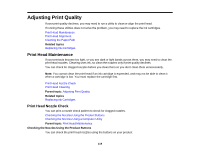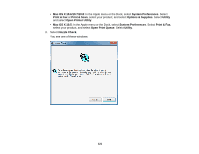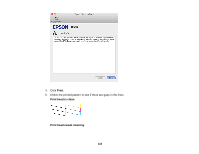Epson XP-200 User Guide - Page 123
Print Head Cleaning, Cleaning the Print Head Using the Product Buttons, Finish, Parent topic - start here sheet
 |
View all Epson XP-200 manuals
Add to My Manuals
Save this manual to your list of manuals |
Page 123 highlights
6. If there are no gaps, click Finish. If there are gaps or the pattern is faint, clean the print head. Parent topic: Print Head Nozzle Check Related concepts Print Head Cleaning Print Head Cleaning If print quality has declined and the nozzle check pattern indicates clogged nozzles, you can clean the print head. Note: You cannot clean the print head if an ink cartridge is expended, and may not be able to clean it when a cartridge is low. You must replace the cartridge first. Cleaning the Print Head Using the Product Buttons Cleaning the Print Head Using a Computer Utility Parent topic: Print Head Maintenance Related concepts Print Head Nozzle Check Related topics Replacing Ink Cartridges Cleaning the Print Head Using the Product Buttons You can clean the print head using the buttons on your product. 1. Make sure no product lights are indicating errors. 2. Load a few sheets of plain paper in the product. 3. Hold down the stop button for 3 seconds to start the cleaning cycle. The power light flashes throughout the cleaning cycle and stays on when the cleaning cycle is finished. 123