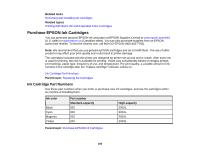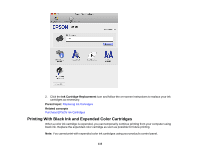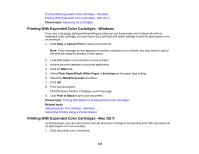Epson XP-200 User Guide - Page 113
Replacing Ink Cartridges Using a Computer Utility, Caution, Parent topic, Related concepts - ink replacement instruction
 |
View all Epson XP-200 manuals
Add to My Manuals
Save this manual to your list of manuals |
Page 113 highlights
9. Lower the scanner unit. 10. Press the stop button. The print head moves to its home position and the printer starts charging the ink. This takes about 1.5 minutes. When the power light stops flashing and remains on, ink charging is finished. Caution: Never turn off the product while the power light is flashing or you will waste ink. Note: If the ink light is on after the print head moves to its home position or the power light is still flashing 3 minutes after replacing a cartridge, an ink cartridge may not be installed properly. Press the stop button, then press the ink cartridge down until it clicks into place. If you remove a low or expended ink cartridge, you cannot re-install and use the cartridge. Caution: If you remove an ink cartridge for later use, protect the ink supply area from dirt and dust and store it in the same environment as the printer. The valve in the ink supply port is designed to contain any excess ink, but do not touch the ink supply port or surrounding area. Always store ink cartridges with the label facing up; do not store cartridges upside-down. Parent topic: Replacing Ink Cartridges Related concepts Purchase EPSON Ink Cartridges Replacing Ink Cartridges Using a Computer Utility You can use the Ink Cartridge Replacement utility to view on-screen instructions for replacing an ink cartridge. This method allows you to replace a cartridge before it is low or expended (if it is too old, for example). 113