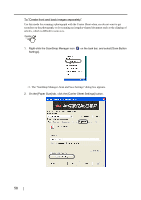Fujitsu S510 Operator's Guide - Page 73
To Create facing s in one image
 |
UPC - 097564307218
View all Fujitsu S510 manuals
Add to My Manuals
Save this manual to your list of manuals |
Page 73 highlights
3.3 Loading Documents To "Create facing pages in one image" Use this mode for scanning a document larger than A4 size such as A3 and B4 sizes. Fold the document in half, scan it in duplex scanning mode, and then merge both front and back side images to make a double-page spread image. (You can also merge both front and back side images of a document smaller than A4 size to output a double-page spread image.) Operation 1. Right-click the ScanSnap Manager icon S on the task bar, and select "SCAN Button Settings." 3 2. On the [Paper Size] tab, click the "Carrier Sheet Settings" button. Using the ScanSnap ScanSnap S510 Operator's Guide 53

3.3 Loading Documents
ScanSnap
S510 Operator's Guide
53
Using the ScanSnap
3
To "Create facing pages in one image"
Use this mode for scanning a document larger than A4 size such as A3 and B4 sizes.
Fold the document in half, scan it in duplex scanning mode, and then merge both front and back
side images to make a double-page spread image.
(You can also merge both front and back side images of a document smaller than A4 size to output
a double-page spread image.)
Operation
1.
Right-click the ScanSnap Manager icon
on the task bar, and select "SCAN
Button Settings."
2.
On the [Paper Size] tab, click the "Carrier Sheet Settings" button.
S