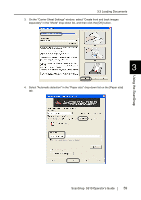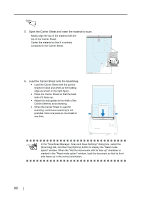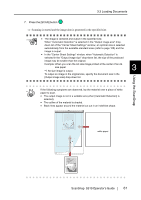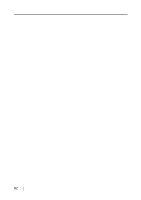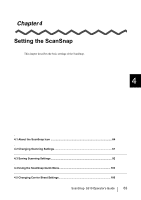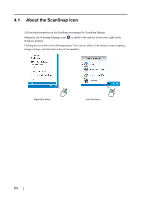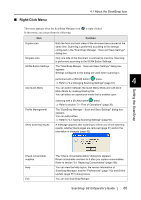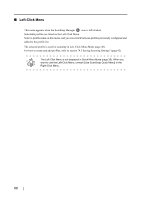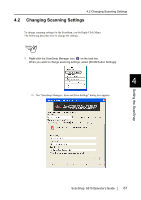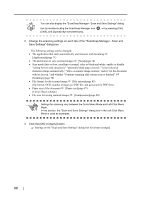Fujitsu S510 Operator's Guide - Page 84
About the ScanSnap Icon, Ordinarily, the ScanSnap Manager icon
 |
UPC - 097564307218
View all Fujitsu S510 manuals
Add to My Manuals
Save this manual to your list of manuals |
Page 84 highlights
4.1 About the ScanSnap Icon All functional properties on the ScanSnap are managed by ScanSnap Manger. Ordinarily, the ScanSnap Manager icon S is added to the task bar at the lower right on the Windows desktop. Clicking this icon shows the following menus. You can use either of the menus to start scanning, change settings, and check the status of consumables. Right-Click Menu Left-Click Menu 64

64
4.1
About the ScanSnap Icon
All functional properties on the ScanSnap are managed by ScanSnap Manger.
Ordinarily, the ScanSnap Manager icon
is added to the task bar at the lower right on the
Windows desktop.
Clicking this icon shows the following menus. You can use either of the menus to start scanning,
change settings, and check the status of consumables.
S
Right-Click Menu
Left-Click Menu