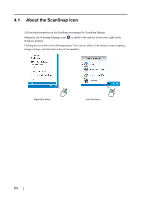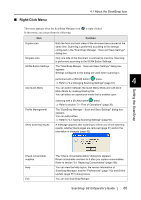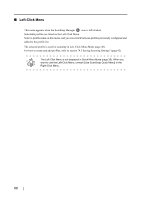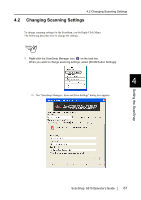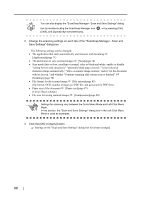Fujitsu S510 Operator's Guide - Page 89
<Setting Items>, Select a profile
 |
UPC - 097564307218
View all Fujitsu S510 manuals
Add to My Manuals
Save this manual to your list of manuals |
Page 89 highlights
4.2 Changing Scanning Settings Each setting item is described below. Settings you can change for scanning in Quick Menu Mode differ from those in Left-Click Menu Mode. For your convenience, each item is marked with a following symbol: : Items that can be set in Quick Menu Mode : Items that can be set in Left-Click Menu Mode * Items with no mark can be changed in both modes. Select a profile: 4 Setting the ScanSnap You can switch between profiles configured beforehand by selecting a profile in the "Select a profile" drop-down list. By default, the following profiles are in the list. • Standard • CardMinder • Searchable PDF You can add profiles configured to suit your needs or preferences. HINT For details on how to add a profile, refer to "4.3 Saving Scanning Settings" (page 92). ScanSnap S510 Operator's Guide 69