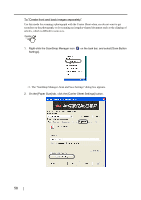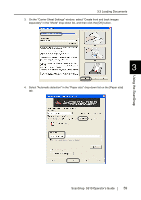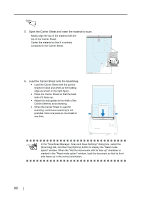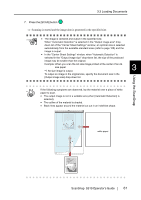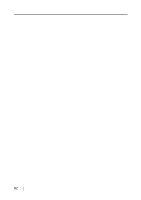Fujitsu S510 Operator's Guide - Page 77
image may be smaller than the original., down list in the Carrier Sheet Settings window - troubleshooting
 |
UPC - 097564307218
View all Fujitsu S510 manuals
Add to My Manuals
Save this manual to your list of manuals |
Page 77 highlights
3.3 Loading Documents ATTENTION • There may be an interstice between the front and back side images, or a line may appear on the output image. When a sheet of thick paper is scanned, images on the both right and left side may be skewed to a trapezoidal shape. The degree of skewing varies depending on the condition of the document (how it is folded or loaded). Troubleshoot the problem as follows, and the situation may be improved. - Is the document neatly folded? If not, fold it neatly. - Is the edge of the document aligned with the edge of the Carrier Sheet? If not, align the document with the Carrier Sheet. - Try to scan the document with the front side of the Carrier Sheet facing the paper chute or vice verse. • When "Automatic Detection" is selected from the "Output image size" drop- down list in the "Carrier Sheet Settings" window, the size of the produced image may be smaller than the original. (The image is output in A3, B4, or 11" x 17"size, whichever the smallest, so that all elements on the image are included.) Example: When you scan the A4 size image printed at the center of an A3 size paper A B4 size image is output. To output an image in the original size, specify the document size in the [Output image size] drop-down list. 3 Using the ScanSnap ScanSnap S510 Operator's Guide 57