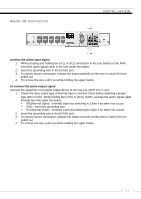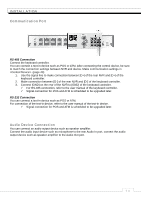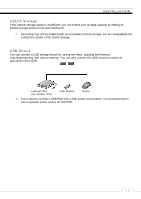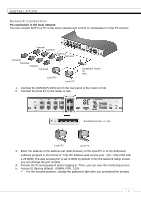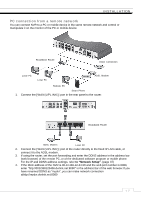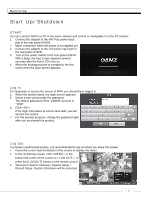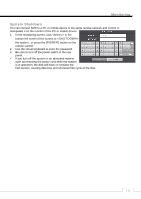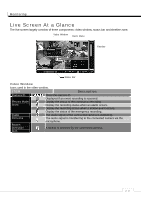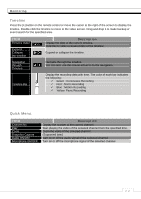Ganz Security NR8HL-2TB NR4HLNR8HL User Manual - Page 18
Start Up/ Shutdown
 |
View all Ganz Security NR8HL-2TB manuals
Add to My Manuals
Save this manual to your list of manuals |
Page 18 highlights
Monitoring Start Up/ Shutdown START You can connect NVR to a PC in the same network and control or manipulate it on the PC monitor. 1. Connect the adaptor to the 48V PoE power input port in the rear panel of NVR. 9 Make connection when the power is not applied yet. 2. Connect the adaptor to the 12V power input port in the rear panel of NVR. 3. Turn on the power switch in the rear panel of NVR. With a beep, the logo screen appears several seconds after the front LED turns on. 4. When the booting process is completed, the live screen then the login screen appears. Log In To manipulate or access the menus of NVR, you should have logged in. 1. When the system starts, the login screen appears. 2. Select a user and provide the password. The default password of the "ADMIN" account is "1234". 3. Click . If the login information is correct and valid, you will see the live screen. 9 For the security purpose, change the password right after you purchased the product. . Log Out To prevent unauthorized access, it is recommended to log out when you leave the screen. 9 Hover the cursor near the bottom of the screen to display the menu. 1. In the monitoring screen, click in the bottom left corner of the screen to , or press the [LOGOUT] button on the remote control. 2. 2Access to Search / Backup / System Setup / Record Setup / System Shutdown will be restricted. ᧭᧴