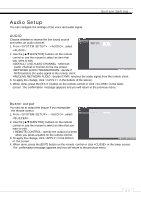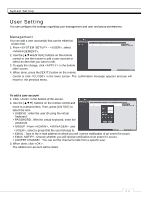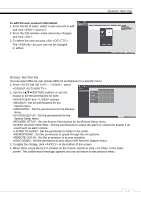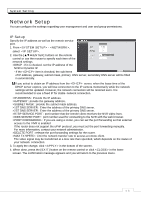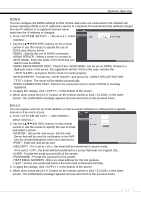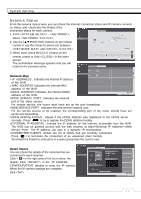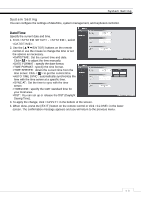Ganz Security NR8HL-2TB NR4HLNR8HL User Manual - Page 34
User Setting
 |
View all Ganz Security NR8HL-2TB manuals
Add to My Manuals
Save this manual to your list of manuals |
Page 34 highlights
System Setting User Setting You can configure the settings regarding user management and user and group permissions. Management You can add a user account(s) that can be edited at a later time. 1. From - , select . 2. Use the [ʆʈُٙ/ENTER] buttons on the remote control or use the mouse to add a user account or select an item that you want to edit. 3. To apply the change, click in the bottom ofthe screen. 4. When done, press the [EXIT] button on the remote control or click in the lower screen. The confirmation message appears and you will return to the previous menu. To add a user account 1. Click in the bottom of the screen. 2. Use the [ʆʈُٙ] buttons on the remote control and move to a desired item. Then, press [ENTER] to select the item. > USER ID : enter the user ID using the virtual keyboard. > PASSWORD : With the virtual keyboard, enter the password. > GROUP : From , and , select a group that the user belongs to. > EMAIL : Type in the e-mail address to which you will receive notification of an event if it occurs. > EMAIL NOTIFY : Choose whether you will receive notification of an event if it occurs. > COVERT CHANNEL : You can set the channel to hide from a specific user. 3. When done, click . The added user account will be listed. ᧯᧰