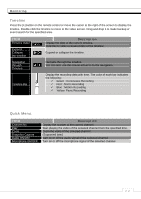Ganz Security NR8HL-2TB NR4HLNR8HL User Manual - Page 27
Camera Setting
 |
View all Ganz Security NR8HL-2TB manuals
Add to My Manuals
Save this manual to your list of manuals |
Page 27 highlights
System Setting Camera Setting You can configure the camera settings on the NVR screen regarding the camera ID, image, hide/show, and motion. CAMERA ID You can change the camera ID that is displayed on the screen. 1. From - , select . 2. Use the [ʆʈُٙ/ENTER] buttons on the remote control or use the mouse to select a channel that you want to rename. Alternatively, simply double-click the camera to rename from the top left corner. 3. With the virtual keyboard that appears, enter a camera title and click . 4. To apply the change, click in the bottom of the screen. 5. When done, press the [EXIT] button on the remote control or click in the lower screen. The confirmation message appears and you will return to the previous menu. Image Setup Adjust the brightness, contrast, color and quality for each channel to your preference. 1. From - , select . 2. Use the [ʆʈُٙ/ENTER] buttons on the remote control or use the mouse to set each option of the image menu. ᧮᧳