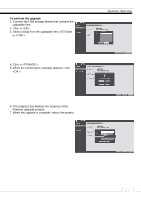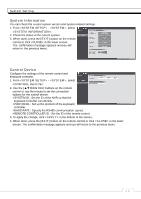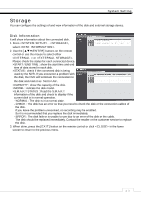Ganz Security NR8HL-2TB NR4HLNR8HL User Manual - Page 46
Event Notification
 |
View all Ganz Security NR8HL-2TB manuals
Add to My Manuals
Save this manual to your list of manuals |
Page 46 highlights
System Setting ON/OFF Schedule You can activate or turn off the alarm output as scheduled. 1. Use the [ʆʈُٙ/ENTER] buttons on the remote control or use the mouse to select a for the schedule. 2. Drag the mouse to resize the cell or use the on the [ʆʈُٙ] buttons to move to the cell, then press [ENTER]. 3. Select a desired alarm output mode. >ON : The alarm output is always turned on. >OFF : The alarm output is always turned off. >EVENT : Trigger the alarm output in sync with the event. 4. Click to check the checkbox of the date that you want to copy the schedule at. 5. When done, click to apply the settings. 6. To apply the change, click in the bottom of the screen. 7. When done, press the [EXIT] button on the remote control or click in the lower screen. The confirmation message appears and you will return to the previous menu. Event Notification Specify the methods of notification such as buzzer, video popup or email if an event occurs. 1. From - , select . 2. Use the [ʆʈُٙ] buttons on the remote control or use the mouse to select one from , and . 3. Use the [ʆʈُٙ/ENTER] buttons on the remote control or use the mouse to set the output method and duration. 4. To apply the change, click in the bottom of the screen. 5. When done, press the [EXIT] button on the remote control or click in the lower screen. The confirmation message appears and you will return to the previous menu. ᧰᧲