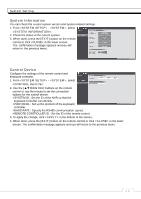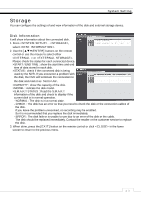Ganz Security NR8HL-2TB NR4HLNR8HL User Manual - Page 47
Buzzer output, Display
 |
View all Ganz Security NR8HL-2TB manuals
Add to My Manuals
Save this manual to your list of manuals |
Page 47 highlights
Buzzer output You can notify the user of the event using the buzzer. >DURATION - TRANSPARENT : Keep the buzzer out for as much time as the event lasts. - UNTIL KEY : Keep the buzzer out until a mouse or remote control button is pressed. - 5 ~ 300 SEC : Keep the buzzer out for as long as specified. System Setting Display If an event occurs, you can display the video screen or a popup message to notify the user of the event. >VIDEO POPUP : Display the video channel that is synchronized with the event on a single split screen. Set the DURATION of the single split screen. - TRANSPARENT : Keep the video popup displayed for as much time as the event lasts. - UNTIL KEY : Keep the video popup displayed until a mouse or remote control button is pressed. - 5 ~ 300 SEC : Keep the video popup displayed for as long as specified. If multiple events occur at the same time, or if multiple event-related video channels exist, the video popup will be displayed in the maximum split screen mode rather than the single split screen mode. >OSD POPUP : This will notify the user of the event with a popup message if an OSD popup event occurs. You can adjust the duration of the popup message. - UNTIL KEY : Keep the OSD popup displayed until a mouse or remote control button is pressed. - 5 ~ 300 SEC : Keep the OSD popup displayed for as long as specified. ᧰᧳