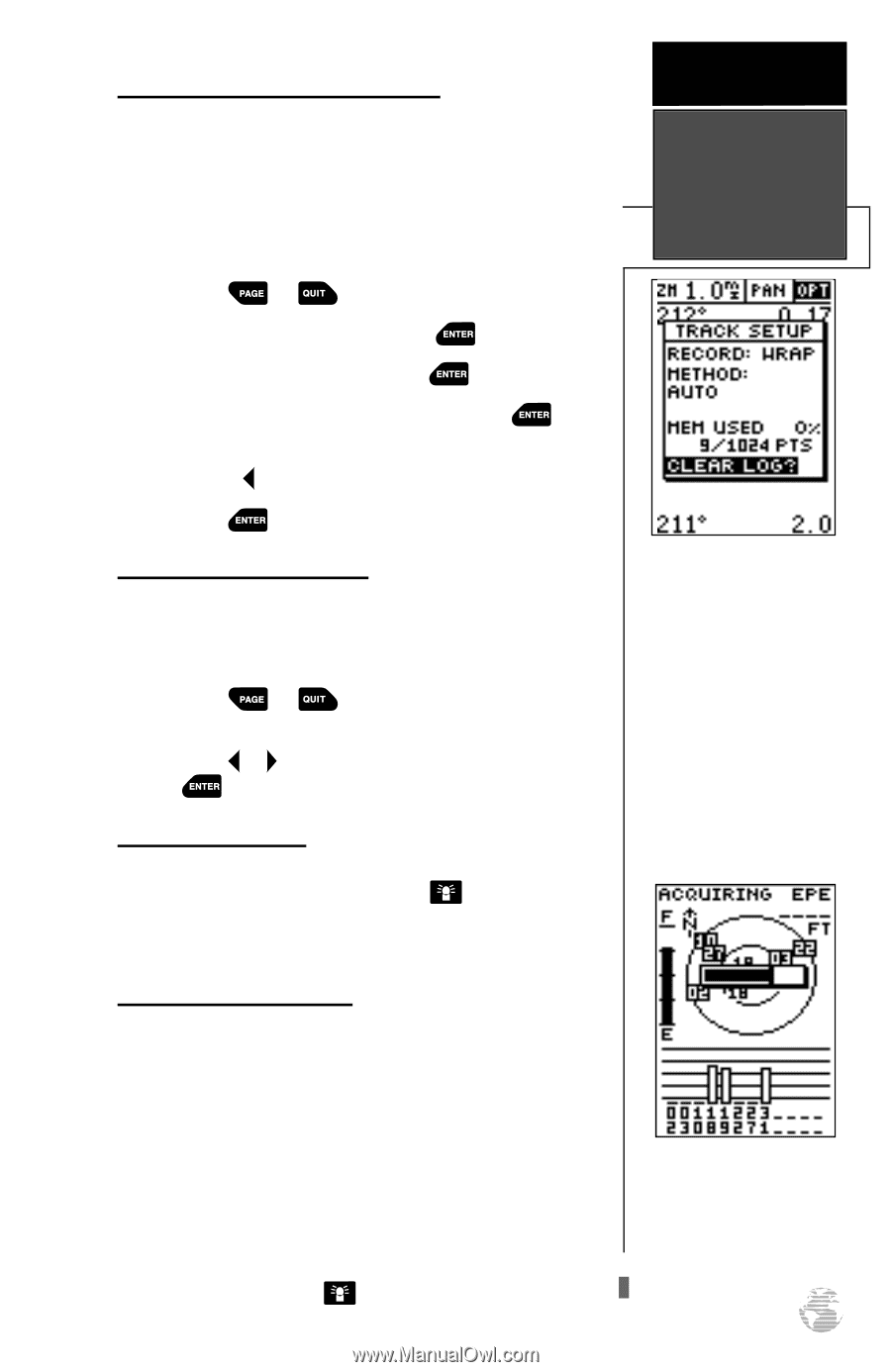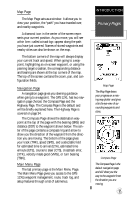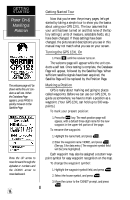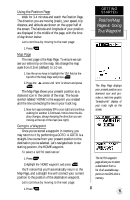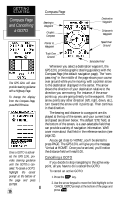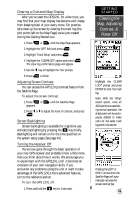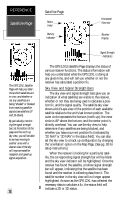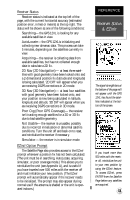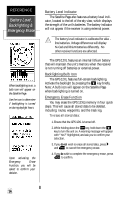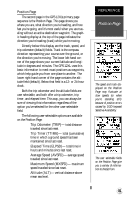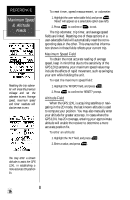Garmin GPS 12XL Owner's Manual (Software Version 4.0 and above) - Page 15
Clearing the, Map, Adjusting, Contrast, &, Power Off
 |
UPC - 753759007034
View all Garmin GPS 12XL manuals
Add to My Manuals
Save this manual to your list of manuals |
Page 15 highlights
Clearing a Cluttered Map Display After you've used the GPS12XL for a few trips, you may find that your map display has become a bit messy from keeping track of your every move. For practice, let's clean up the screen by clearing the track log (the plot points left on the Map Page) we've just created during the Getting Started tour. 1. Press or until the Map Page appears. 2. Highlight the 'OPT' field and press . 3. Highlight 'Track Setup' and press . 4. Highlight the 'CLEARLOG?' option and press . The clear log confirmation page will appear. 5. Use the key to highlight the 'Yes' prompt. 6. Press to finish. Adjusting Screen Contrast You can access the GPS 12XL's contrast feature from the Satellite Page. To adjust the screen contrast: 1. Press or appears. until the Satellite Page 2. Press or to adjust the level of contrast, and press . Screen Backlighting Screen backlighting is available for nighttime use. Activate backlighting by pressing the key briefly. Backlighting will remain on for the time specified on the system setup page (See page 43). Turning the Receiver Off You've now gone through the basic operation of your new GPS receiver and probably know a little more than you think about how it works. We encourage you to experiment with the GPS12XL until it becomes an extension of your own navigation skills. If you encounter any problems using the unit or want to take advantage of the GPS 12XL's more advanced features, turn to the reference section. To turn the GPS 12XL off: 1. Press and hold the key for 3 seconds. GETTING STARTED Clearing the Map, Adjusting Contrast, & Power Off Highlight the 'CLEAR LOG?' prompt and press ENTER to clear the track log. Note: With the 'Wrap' record option, once all 1024 points are used during normal operation, the oldest point will be continuously deleted to make room for the latest track log point to be stored. Pressing the LEFT or RIGHT arrows from the Satellite Page will automatically activate the screen contrast bar. 11